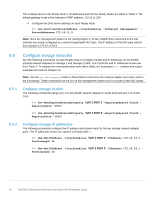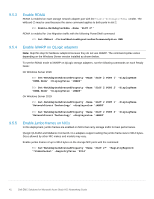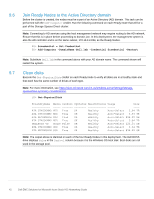Dell S3048-ON EMC Solutions for Microsoft Azure Stack HCI Networking Guide - Page 45
Con a cluster witness
 |
View all Dell S3048-ON manuals
Add to My Manuals
Save this manual to your list of manuals |
Page 45 highlights
---Cluster-01 Review the cluster creation report for any warnings. The warning shown in the command output above is because a cluster witness has not been configured. A witness is configured in the following section. 9.10 Configure a cluster witness Microsoft recommends configuring a witness for a cluster with three or four nodes and requires a witness for a two-node cluster. Witness configuration is not required for clusters with five or more nodes. Note: For more information see https://docs.microsoft.com/en-us/windows-server/storage/storagespaces/understand-quorum. A witness may be a file share or cloud-based. The following steps cover setting up a file share on the management system as the cluster witness: 1. Create a file share on the management system as follows: PS> New-Item -Name "Witness" -ItemType Directory -Path C:\ PS> New-SmbShare -Name Witness -Path C:\Witness -FullAccess dell\administrator PS> Set-SmbPathAcl -ShareName Witness 2. Configure a quorum using the file share by running the following command on any one of the Ready Nodes: PS> Set-ClusterQuorum -FileShareWitness \\mgmt-01\Witness Note: The above command fails if run from the management system because the Cluster Service is not running on it. The command only needs to be run on one node as it applies to the entire cluster. 3. Verify the quorum resource is configured by running the following command on any one of the Ready Nodes: PS> Get-ClusterQuorum Cluster ------Cluster-01 QuorumResource File Share Witness Note: For more information, see https://blogs.msdn.microsoft.com/clustering/2014/03/31/configuring-a-fileshare-witness-on-a-scale-out-file-server. For information about configuring a cloud-based witness, see https://docs.microsoft.com/en-us/windows-server/failover-clustering/deploy-cloud-witness. 45 Dell EMC Solutions for Microsoft Azure Stack HCI Networking Guide