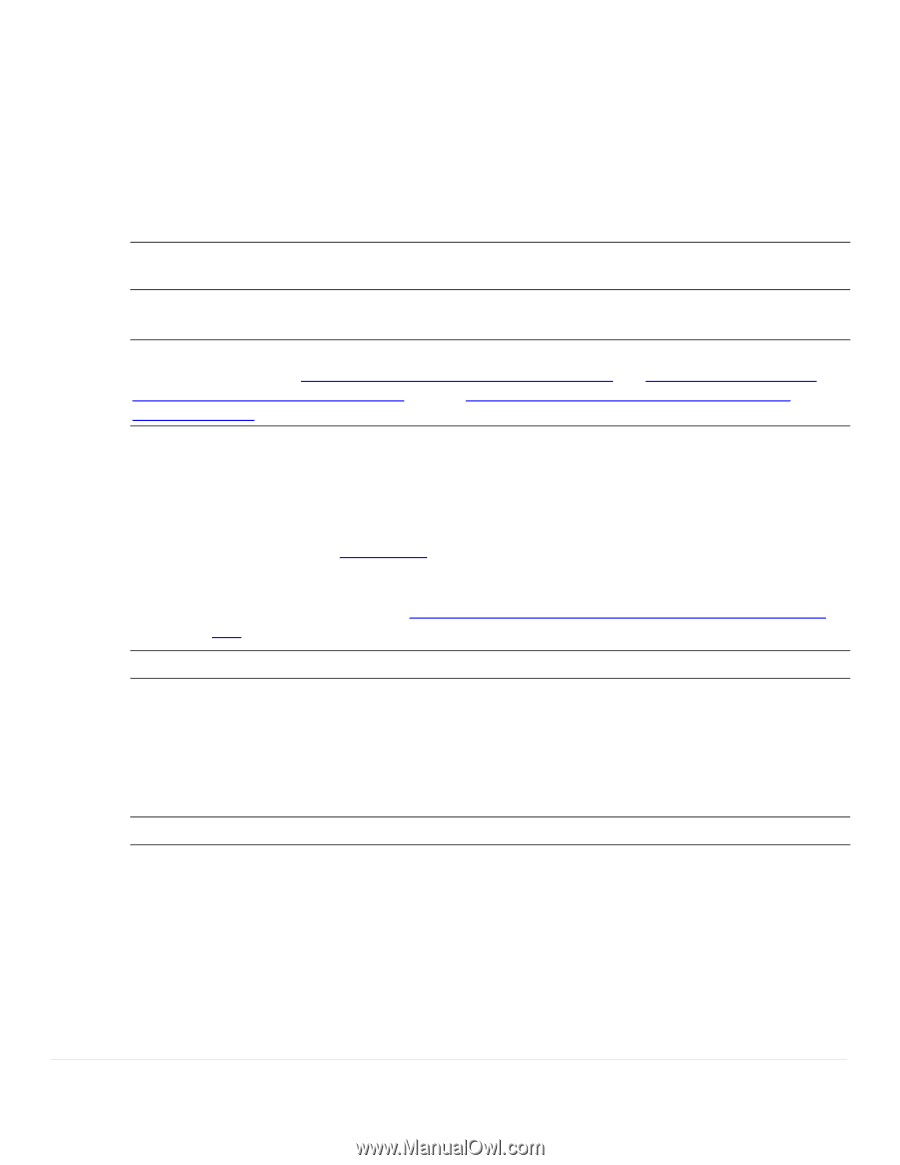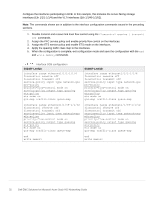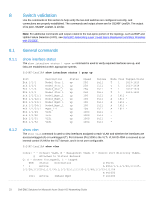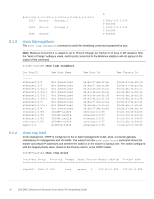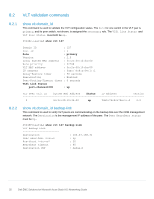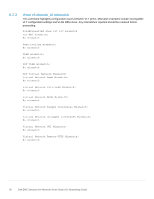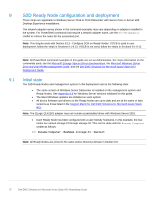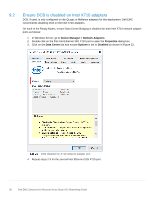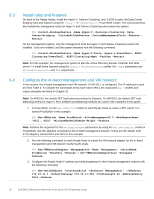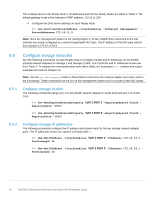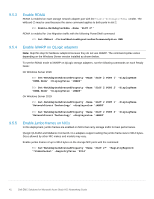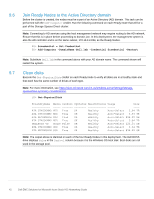Dell S3048-ON EMC Solutions for Microsoft Azure Stack HCI Networking Guide - Page 37
S2D Ready Node configuration and deployment - firmware
 |
View all Dell S3048-ON manuals
Add to My Manuals
Save this manual to your list of manuals |
Page 37 highlights
9 S2D Ready Node configuration and deployment These steps are applicable to Windows Server 2016 or 2019 Datacenter with Server Core or Server with Desktop Experience installations. The network adapter names shown in the command examples may vary depending on adapters installed in the system. For PowerShell commands that require a network adapter name, use the Get-NetAdapter cmdlet to retrieve the name for the associated port. Note: This chapter ends with Section 9.13 - Configure DCB on Ready Nodes. If DCB is used in your deployment, follow the steps in Sections 9.1-9.13. If DCB is not used, follow the steps in Sections 9.1-9.12. 9.1 Note: All PowerShell command examples in this guide are run as Administrator. For more information on the commands used, see the Microsoft Storage Spaces Direct documentation, the Microsoft Windows Server 2016 and 2019 RDMA Deployment Guide, and the Dell EMC Solutions for Microsoft Azure Stack HCI Deployment Guide. Initial state The S2D Ready Nodes and management system in this deployment start at the following state: • The same version of Windows Server Datacenter is installed on the management system and Ready Nodes. See Appendix A.4 for Windows Server versions validated for this guide. • The latest Windows updates are installed on each system. • All device firmware and drivers on the Ready Nodes are up-to-date and are at the same or later versions as those listed in the Support Matrix for Dell EMC Solutions for Microsoft Azure Stack HCI. Note: The QLogic QL41262 adapter may not include a preinstalled driver with Windows Server 2016. • Each Ready Node has been configured with a user-friendly hostname. In this example, the four nodes are named storage-01 through storage-04. This can be done with the Rename-Computer cmdlet as follows: PS> Rename-Computer -NewName storage-01 -Restart Note: All Ready Nodes are joined to the same Active Directory domain in Section 9.6. 37 Dell EMC Solutions for Microsoft Azure Stack HCI Networking Guide