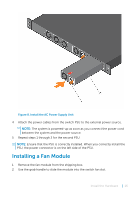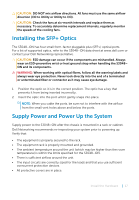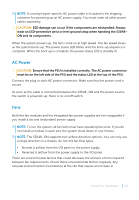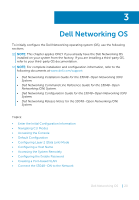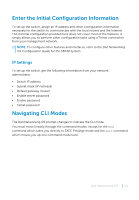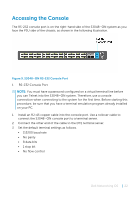Dell S3048-ON Networking S3048–ON Getting Started Guide - Page 17
Installing the SFP+ Optics, Supply Power and Power Up the System
 |
View all Dell S3048-ON manuals
Add to My Manuals
Save this manual to your list of manuals |
Page 17 highlights
CAUTION: DO NOT mix airflow directions. All fans must use the same airflow direction (I/O to Utility or Utility to I/O). CAUTION: Check the fans at six-month intervals and replace them as necessary. To accurately determine replacement intervals, regularly monitor the speeds of the cooling fans. Installing the SFP+ Optics The S3048-ON has four small form-factor pluggable plus (SFP+) optical ports. For a list of supported optics, refer to the S3048-ON data sheet at www.dell.com or contact your Dell Networking representative. CAUTION: ESD damage can occur if the components are mishandled. Always wear an ESD-preventive wrist or heel ground strap when handling the S3048- ON and its components. WARNING: When working with optical fibers, follow all the warning labels and always wear eye protection. Never look directly into the end of a terminated or unterminated fiber or connector as it may cause eye damage. 1 Position the optic so it is in the correct position. The optic has a key that prevents it from being inserted incorrectly. 2 Insert the optic into the port until it gently snaps into place. NOTE: When you cable the ports, be sure not to interfere with the airflow from the small vent holes above and below the ports. Supply Power and Power Up the System Supply power to the S3048-ON after the chassis is mounted in a rack or cabinet. Dell Networking recommends re-inspecting your system prior to powering up. Verify that: • The equipment is properly secured to the rack. • The equipment rack is properly mounted and grounded. • The ambient temperature around the unit (which may be higher than the room temperature) is within the limits specified for the S3048-ON. • There is sufficient airflow around the unit. • The input circuits are correctly sized for the loads and that you use sufficient overcurrent protection devices. • All protective covers are in place. Install the Hardware 17