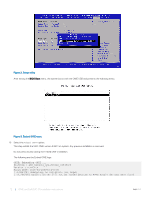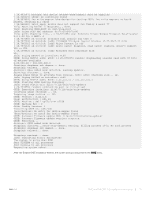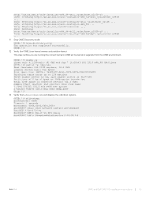Dell S5148F-ON Open Networking Hardware Diagnostic Guide September 2017 - Page 10
Installation ONIE from BIOS, ONIE UEFI-based installation using USB - firmware
 |
View all Dell S5148F-ON manuals
Add to My Manuals
Save this manual to your list of manuals |
Page 10 highlights
PING n.n.n.n (n.n.n.n): 56 data bytes 64 bytes from n.n.n.n: seq=0 ttl=62 time=1.357 ms 64 bytes from n.n.n.n: seq=1 ttl=62 time=0.577 ms ^C Installation ONIE from BIOS There are two options for installing ONIE from the BIOS. • Media (usb) boot using the ONIE installer USB (using the OCP Procedure) • Media (usb) boot using the Ubuntu installer USB (using the custom-bootable USB procedure) Pre-requisites The BIOS running on your system must meet the following requirements: • Allows a change to the boot order so the system can boot from media (USB). • Allows a baud-rate change. This is optional and you do not need it if your BIOS is running at 115200 baud rate. The default baud rate for ONIE is 115200. CAUTION: • These procedures are for x86-based targets only, particularly targets using Rangeley or Centerton CPU-based boards. • Check the console (UART-0/1) used on target. • The log messages included in this guide are subject to change. NOTE: The following procedure is generic and does not list a particular target. Therefore, the ONIE images are specified using the _ notation. For example, the ONIE media (usb) iso image is onie-recovery-x86_64dell__-r0.iso. ONIE UEFI-based installation using USB The following steps describe how to create a bootable unified extensible firmware interface (UEFI) ONIE-based USB to install ONIE using Embed mode: To install ONIE UEFI on your system, use any existing ONIE-based system to make an ONIE UEFI-based bootable USB. To make a bootable USB, use the ONIE ISO file. 1 Boot the ONIE target in ONIE Rescue mode. Use ONIE Rescue mode to make the ONIE UEFI-bootable USB. NOTE: To select which entry is highlighted, use the up and down arrow keys. Press Enter to select an operating software-selected OS or enter e to edit the commands before booting. Enter c for a command line. The highlighted entry, displaying *, executes automatically in the operating system. GNU GRUB version 2.02~beta2+e4a1fe391 |ONIE: Install OS | |*ONIE: Rescue | |ONIE: Uninstall OS | |ONIE: Update ONIE | |ONIE: Embed ONIE | |EDA-DIAG | | | | | | | 2 Confirm that your system can reach the network. 10 ONIE and Dell EMC OS installation instructions