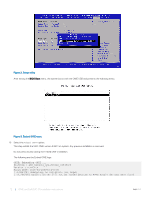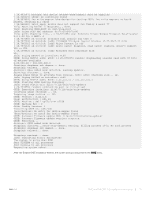Dell S5148F-ON Open Networking Hardware Diagnostic Guide September 2017 - Page 8
ONIE and Dell EMC OS installation instructions, DIAG-OS installation
 |
View all Dell S5148F-ON manuals
Add to My Manuals
Save this manual to your list of manuals |
Page 8 highlights
2 ONIE and Dell EMC OS installation instructions This section describes the different methods to install ONIE and the Dell EMC OS on your system. NOTE: After installing the NOS and DIAG-OS, if you boot into ONIE Install mode, ONIE assumes ownership of the system; ONIE Install mode is sticky. In this situation, ONIE stays in Install mode until NOS and Diag-OS is successfully installed again. If you want to boot into ONIE for any reason other than installation, use Rescue mode or Update mode. NOTE: To access ONIE, use the RJ-45 console port. Topics: • DIAG-OS installation • ONIE and DIAG OS installation • ONIE service discovery and OS installation • Installation ONIE from BIOS DIAG-OS installation NOTE: If you have a recovery USB plugged into your system, you must remove it before installing the DIAG-OS. 1 Assign an IP address to the management interface. Confirm you can reach the network. 2 Use following command to install the DIAG-OS from the ONIE prompt: ONIE:/ # onie-nos-install tftp://n.n.n.n/diag-installer-x86_64-dell__-r0.bin After the DIAG-OS installs, the system reboots and displays following menu: NOTE: By default, the system boots in DIAG-OS mode. GNU GRUB version 2.02~beta2+e4a1fe391 |*EDA-DIAG | | ONIE | | | | | | | | | | | | | | | | | | | | | Use the ^ and v keys to select which entry is highlighted. Press enter to boot the selected OS, `e' to edit the commands before booting or `c' for a command-line. 8 ONIE and Dell EMC OS installation instructions