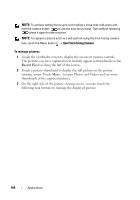Dell Streak Pro User's Manual 1.6 - Page 101
Protect Your SIM Card With the SIM Lock Password - sim unlock
 |
View all Dell Streak Pro manuals
Add to My Manuals
Save this manual to your list of manuals |
Page 101 highlights
Require pattern Use visible pattern Use tactile feedback Select or clear the Require pattern check box to enable or disable the screen unlock pattern. Clear the Use visible pattern check box if you do not want the lines of the unlock pattern to display on the screen when you draw it. Clear this option if you do not want the device to give you tactile feedback when drawing the unlock pattern. Protect Your SIM Card With the SIM Lock Password You can protect your SIM card against unauthorized use with a personal identification number (PIN). After a PIN is enabled to lock your SIM, you will need to enter the PIN each time you turn on the device in order to unlock your SIM. NOTE: The SIM card will be permanently locked if you enter the incorrect PIN for three consecutive times. You must then enter the Personal Unblocking Key (PUK) to unlock the SIM card. Please contact your service provider to obtain the PUK. NOTE: You can make emergency calls without unlocking the SIM. To enable the SIM card PIN 1 Touch the Home button Menu button Settings Security & location Set up SIM card lock Lock SIM Card, or touch the Application button Settings icon Security & location Set up SIM card lock Lock SIM Card. 2 Type your SIM card PIN using the on-screen keyboard, and then touch OK. Protecting Your Dell™ Streak 101