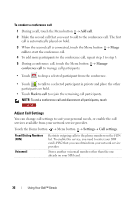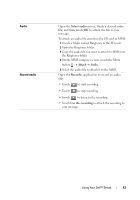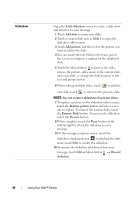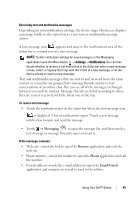Dell Streak Pro User's Manual 1.6 - Page 40
Import contacts, Import all, Touch the contact's entry to open the contact information screen.
 |
View all Dell Streak Pro manuals
Add to My Manuals
Save this manual to your list of manuals |
Page 40 highlights
To call, e-mail, or send a message to a contact from your contacts list 1 Locate the desired contact's entry on the contact list. 2 Select the action you want to do by touching a corresponding icon: • To call the contact, touch . • To send a text or multimedia message to the contact, touch . • To e-mail the contact, touch . • To start an instant messaging chat with the contact, such as on Google Talk, touch . 3 If the contact has multiple phone numbers, e-mail addresses or instant messaging accounts, and you want to find out which one to use: a Touch the contact's entry to open the contact information screen. b Touch a corresponding icon that immediately follows the desired phone number, e-mail address or instant messaging account. NOTE: For information about composing and sending SMS and MMS, see Messaging. To find out how to start an instant messaging chat on Google Talk, see Google Talk. For information about using the e-mail applications, see Gmail and E-mail. To add contacts from your SIM card You can copy contacts saved on your SIM card to your device's Contacts. 1 In the contact list, touch the Menu button Import contacts. 2 Touch the contact to add to the device, or touch the Menu button Import all to copy all the contacts to the device. 40 Using Your Dell™ Streak