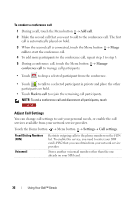Dell Streak Pro User's Manual 1.6 - Page 36
Adjust Call Settings, Add call, Merge, calls, Manage, conference call, Back to call, Settings
 |
View all Dell Streak Pro manuals
Add to My Manuals
Save this manual to your list of manuals |
Page 36 highlights
To conduct a conference call 1 During a call, touch the Menu button Add call. 2 Make the second call that you want to add to the conference call. The first call is automatically placed on hold. 3 When the second call is connected, touch the Menu button Merge calls to start the conference call. 4 To add more participants to the conference call, repeat step 1 to step 3. 5 During a conference call, touch the Menu button Manage conference call to manage call participants: • Touch to drop a selected participant from the conference. • Touch to talk to a selected participant in private and place the other participants on hold. • Touch Back to call to rejoin the remaining call participants. NOTE: To end a conference call and disconnect all participants, touch . Adjust Call Settings You can change call settings to suit your personal needs, or enable the call services available from your network service provider. Touch the Home button Menu button Settings Call settings. Fixed Dialing Numbers (FDN) Voicemail Restricts outgoing calls to the phone numbers on the FDN list. To enable this service, you need to enter your SIM card's PIN2 that you can obtain from your network service provider. Stores another voicemail number other than the one already on your SIM card. 36 Using Your Dell™ Streak