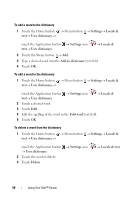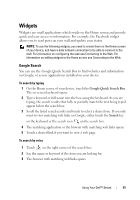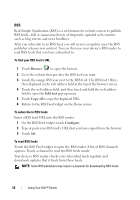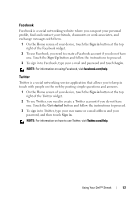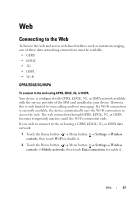Dell Streak Pro User's Manual 1.6 - Page 55
Factory reset, Erase everything
 |
View all Dell Streak Pro manuals
Add to My Manuals
Save this manual to your list of manuals |
Page 55 highlights
To erase all data from your device CAUTION: The following steps will erase all the data including your Google account and downloaded applications from your device. Ensure that you back up all the required data before you proceed. 1 Touch the Home button Factory data reset. 2 Touch Reset device. Menu button Settings Privacy NOTE: You need to draw your screen unlock pattern if it is enabled. 3 Touch Erase everything after you read the warning. To reset your device to the default state CAUTION: The following steps will restore your device to the default state and erase all data and downloaded applications stored on it. Ensure that you back up all the required data before you reset the device. 1 Press and hold the power button and then touch the Power off option on the screen to turn off the device. 2 Simultaneously press and hold the volume up button down button . and volume 3 Without releasing the volume buttons, press and hold the power button, until the device turns on the configuration screen. 4 Press the volume buttons to move the highlight bar on the screen to the Factory reset option. 5 Press the Camera button to start the reset process. 6 Wait for the device to reboot. To upgrade the software version on your device CAUTION: The following steps will erase all data including your Google account and downloaded applications from your device. Ensure that you back up all the required data before you proceed. 1 Follow steps 1 to 3 in To reset your device to the default state to turn on the configuration screen. 2 Press the volume buttons to move the highlight bar to the Software upgrade via Update.pkg on SD Card option, and press the Camera button to confirm your selection. Using Your Dell™ Streak 55