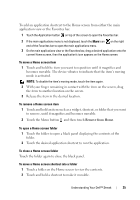Dell Streak Pro User's Manual 1.6 - Page 24
Folders, Wallpapers, Items, Steps, New folder, All contacts, Contacts with phone numbers
 |
View all Dell Streak Pro manuals
Add to My Manuals
Save this manual to your list of manuals |
Page 24 highlights
Items Steps Folders You can create the following folders: New folder: Add a folder where you can store your Home screen shortcuts. All contacts: Add a shortcut to all your contacts stored in the Contacts application. Touch the desired folder to create one on the Home screen. Once the folder is on your Home screen, you can drag and drop an item on top of the folder in order to add it to the folder. Contacts with phone numbers: Add a shortcut to the contacts with phone numbers. Starred contacts: Add a shortcut to the contacts marked with a star. Wallpapers • Photos: Select a picture stored on the Change the wallpaper of your Home screen. NOTE: You can also touch the Home button the Menu button Wallpaper to change your Home screen wallpaper. device as a wallpaper. 1 Flick the picture thumbnails horizontally to locate the desired picture. 2 Touch the picture to display it. 3 To cut a portion of the picture as the wallpaper, move the crop frame and drag the angles to locate the desired part. 4 Touch the check button to set the wallpaper. • Wallpaper gallery: Select a preinstalled wallpaper. 1 Flick the wallpaper thumbnails horizontally along the bottom of the screen to locate the desired one. 2 Touch the wallpaper's thumbnail. 3 Touch the Set wallpaper button. 24 Understanding Your Dell™ Streak