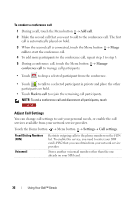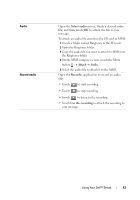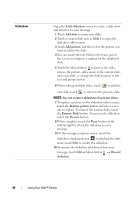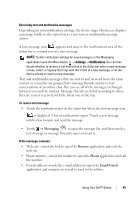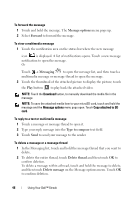Dell Streak Pro User's Manual 1.6 - Page 41
Messaging
 |
View all Dell Streak Pro manuals
Add to My Manuals
Save this manual to your list of manuals |
Page 41 highlights
Messaging To compose, send, and read text (SMS) or multimedia (MMS) messages, touch Messaging . The Messaging screen opens with a list of messages or message threads representing all the received, sent and draft messages. NOTE: For information about the message thread, see Receiving text and multimedia messages. To compose and send a text message 1 On the Messaging screen, touch the New message thread. The composer screen opens. 2 In the To field, type the mobile phone number or the contact name of the recipient. As you type a phone number or contact name, matching contacts with their mobile numbers appear below the To field. Touch a matched contact to enter the contact's mobile number, or continue typing the desired phone number. 3 Repeat step 2 to enter more mobile numbers if you wish to send the message to multiple mobile phone users. 4 You can add a subject line to the message by touching the Menu button Add subject. NOTE: When adding a subject, the message automatically changes to the MMS format. 5 Touch the Type to compose text field to start composing your message. 6 Touch the Send button to send the text message. 7 To start a text conversation similar to online instant messaging, you can continue to compose and send messages to the same recipient(s). All of the sent and received messages between you and recipient(s) appear in the form of chat logs. Using Your Dell™ Streak 41