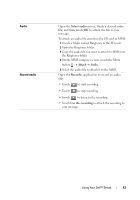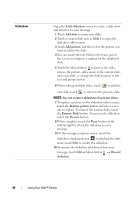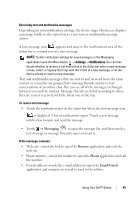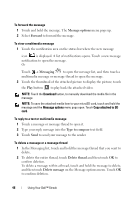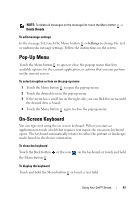Dell Streak Pro User's Manual 1.6 - Page 42
Add subject, Type to compose, Attach, To compose and send a multimedia message
 |
View all Dell Streak Pro manuals
Add to My Manuals
Save this manual to your list of manuals |
Page 42 highlights
To compose and send a multimedia message 1 In the To field, type the recipient's mobile phone number, e-mail address, or contact name. Matching contacts with their mobile numbers or e-mail addresses appear below the To field. Touch a matched contact, or continue manually typing the desired phone number or e-mail address. 2 Repeat step 1 to enter more mobile numbers if you wish to send the message to multiple mobile phone users. 3 You can add a subject line to the message by touching the Menu button Add subject. 4 Touch the Type to compose text field to start composing your message. 5 While editing your message, you can touch the Menu button Attach to insert media items into the message (see below). 6 When you have completed editing the multimedia message, touch the Send button to send the message. You can attach any of the following items to a multimedia message: Picture Capture picture Video Capture video Open the Photos & Videos application and touch a picture file to attach it to your message. Open the Camera application to take a picture, then attach it to your message. For details about the Camera application, see Camera. Open the Photos & Videos application and touch a video clip to attach it to your message. Open the Camera application to take a video clip, then attach it to your message. For more information about the Camcorder application, see Camera. 42 Using Your Dell™ Streak