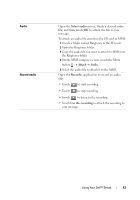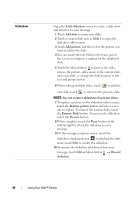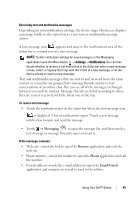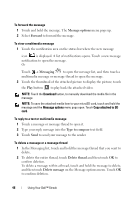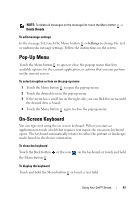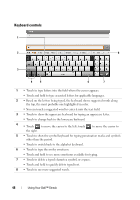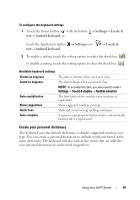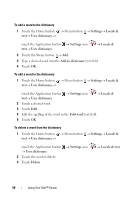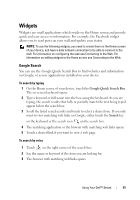Dell Streak Pro User's Manual 1.6 - Page 46
Message options, Forward, Messaging, Type to compose, Delete thread, Delete message
 |
View all Dell Streak Pro manuals
Add to My Manuals
Save this manual to your list of manuals |
Page 46 highlights
To forward the message 1 Touch and hold the message. The Message options menu pops up. 2 Select Forward to forward the message. To view a multimedia message 1 Touch the notification area on the status bar where the new message icon is displayed. A list of notifications opens. Touch a new message notification to open the message. Or Touch Messaging to open the message list, and then touch a multimedia message or message thread to open the message. 2 Touch the thumbnail of the attached picture to display the picture; touch the Play button to play back the attached video. NOTE: Touch the Download button, to manually download the media file in the message. NOTE: To save the attached media item to your microSD card, touch and hold the message and the Message options menu pops open. Touch Copy attached to SD card. To reply to a text or multimedia message 1 Touch a message or message thread to open it. 2 Type your reply message into the Type to compose text field. 3 Touch Send to send your message to the sender. To delete a message or a message thread 1 In the Messaging list, touch and hold the message thread that you want to delete. 2 To delete the entire thread, touch Delete thread and then touch OK to confirm deletion. To delete a message within a thread, touch and hold the message to delete, and then touch Delete message on the Message options menu. Touch OK to confirm deletion. 46 Using Your Dell™ Streak