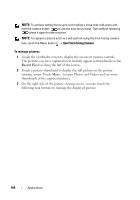Dell Streak Pro User's Manual 1.6 - Page 99
Protecting Your Dell™ Streak, Protect Your Device Data With a Screen Unlock Pattern
 |
View all Dell Streak Pro manuals
Add to My Manuals
Save this manual to your list of manuals |
Page 99 highlights
Protecting Your Dell™ Streak Protect Your Device Data With a Screen Unlock Pattern You can protect your device data against unauthorized access by locking the touch screen with a screen unlock pattern. Once the unlock pattern is enabled and the screen is locked, you need to draw the correct unlock pattern to unlock the screen. After you fail to draw the correct unlock pattern on the screen for five consecutive times, you will be asked to wait for 30 seconds before you can try again. If you no longer remember your screen unlock pattern, follow these steps to unlock your screen: 1 Touch Forgot pattern. 2 When prompted, sign on to the Google website using your Google account name and password. 3 Draw a new screen unlock pattern as described in To create a screen unlock pattern. 4 If you fail to obtain a new unlock pattern following the above steps, visit support.dell.com. To create a screen unlock pattern 1 Touch the Home button Menu button location Set unlock pattern, or Settings Security & touch the Application button Settings icon location Set unlock pattern. Security & 2 Read the instructions on the screen and then touch Next. Protecting Your Dell™ Streak 99