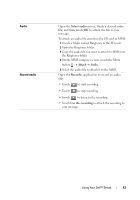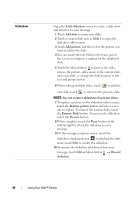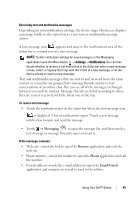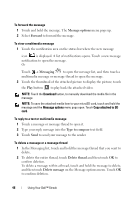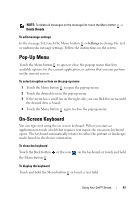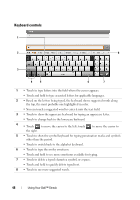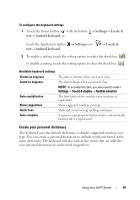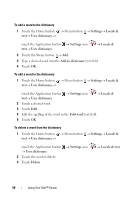Dell Streak Pro User's Manual 1.6 - Page 45
Messaging, Browser, Phone, Email\Gmail, notification to open and read the message.
 |
View all Dell Streak Pro manuals
Add to My Manuals
Save this manual to your list of manuals |
Page 45 highlights
Receiving text and multimedia messages Depending on your notification settings, the device rings, vibrates, or displays a message briefly in the status bar as a new text or multimedia message arrives. A new message icon appears and stays in the notifications area of the status bar to remind you of a new message. NOTE: To alter notification settings for new messages, in the Messaging application touch the Menu button Settings Notifications. You can then decide whether to receive a text notification in the status bar when a new message arrives, select a ringtone that rings with the arrival of a new message, or let the device vibrate to report a new message. Text and multimedia messages that are sent to and received from the same contact or a number are grouped into message threads similar to text conversations of an online chat. You can see all of the messages exchanged between you and the contact. Message threads are listed according to when they are sent or received, with the latest one at the top. To read a text message • Touch the notification area on the status bar where the new message icon is displayed. A list of notifications opens. Touch a new message notification to open and read the message. • Touch Messaging to open the message list, and then touch a text message or message thread to open and read it. If the message contains: • Web site-touch the link to open the Browser application and visit the web site. • Phone number-touch the number to open the Phone application and call the number. • E-mail address-touch the e-mail address to open the Email\Gmail application and compose an e-mail to send to the address. Using Your Dell™ Streak 45