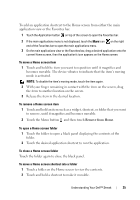Dell Streak Pro User's Manual 1.6 - Page 23
Shortcuts, Widgets, Items, Steps, Directions, Gmail label, Settings
 |
View all Dell Streak Pro manuals
Add to My Manuals
Save this manual to your list of manuals |
Page 23 highlights
Items Steps Shortcuts • Directions: Create a shortcut that you can touch to open Google Maps and view directions to a location. 1 Enter your destination in the text box. 2 Choose how you want to get to your destination by touching the driving, public transportation, or walking icon (from left to right). 3 Enter a name for the shortcut. 4 Touch the shortcut icon that you want to use for the shortcut. NOTE: For more information on getting directions using Google Maps, see To get directions. • Gmail label: Touch to create a desired Gmail label shortcut so that you can access your e-mails with that label from the Home screen. • Settings: 1 Scroll through the settings to locate the desired one. 2 Touch the desired setting to create the shortcut on the current Home screen, where you can touch the shortcut to access the setting. Widgets Add widgets to display active Home screen windows or controls for your favorite applications or web-based services, such as an analog clock, the music player, the Google Quick Search Box, or a calendar showing upcoming events. 1 Flick through the available applications or services to locate the desired one. 2 Touch the desired widget to add it on the Home screen. Understanding Your Dell™ Streak 23