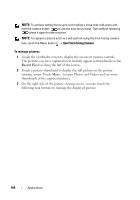Dell Streak Pro User's Manual 1.6 - Page 107
Video, Scene, Automatic, Night, Recent, Touch the video image to start video playback.
 |
View all Dell Streak Pro manuals
Add to My Manuals
Save this manual to your list of manuals |
Page 107 highlights
To capture videos 1 Touch the viewfinder screen to display the on-screen video controls. 2 Touch Video to switch to the video recording mode. 3 Frame your subject on the viewfinder. 4 Press or touch the on-screen video recording button recording. to start 5 Press or touch the on-screen video recording button recording. to stop To adjust video settings 1 Touch the viewfinder screen to display the on-screen video controls. 2 Flick the settings bar along the right side of the video viewfinder and touch a desired setting. 3 Touch the desired value for the setting, for example, to change the Scene mode from Automatic to Night. To play videos 1 Touch the viewfinder screen to display the on-screen video controls. 2 The videos you have just recorded appear as thumbnails on the Recent Videos bar along the left side of the screen. Touch More... to see more thumbnails of the videos on Photos and Videos. 3 Touch a thumbnail to display the video image on the video viewing screen. Touch the video image to start video playback. 4 To control playback, use these controls below the viewing screen: • Touch the playback. button to pause and the button to resume • Touch or drag the yellow playback progress bar to rewind or fastforward the video. Applications 107