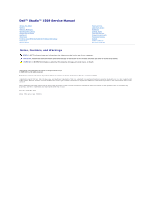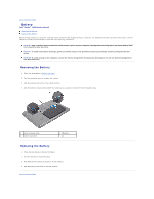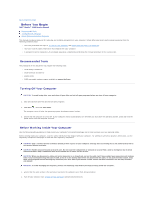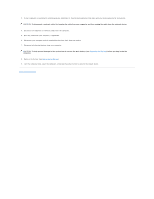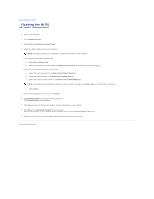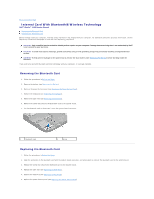Dell Studio 1569 Service Manual
Dell Studio 1569 Manual
 |
View all Dell Studio 1569 manuals
Add to My Manuals
Save this manual to your list of manuals |
Dell Studio 1569 manual content summary:
- Dell Studio 1569 | Service Manual - Page 1
Dell™ Studio™ 1569 Service Manual Before You Begin Battery Memory Module(s) Wireless Mini-Card(s) Power Button Panel Keyboard Palm Rest Internal Card With Bluetooth® Wireless Technology Hard Drive Optical Drive Processor Fan USB/Audio Board Speakers System Board Coin-Cell Battery Processor Heat - Dell Studio 1569 | Service Manual - Page 2
Back to Contents Page Battery Dell™ Studio™ 1569 Service Manual Removing the Battery Replacing the Battery Before working inside your computer, read the safety information that shipped with your computer. For additional safety best practices information, see the Regulatory Compliance Homepage at www - Dell Studio 1569 | Service Manual - Page 3
Back to Contents Page Before You Begin Dell™ Studio™ 1569 Service Manual Recommended Tools Turning Off Your Computer Before Working Inside Your Computer This manual provides procedures for removing and installing components in your computer. Unless otherwise noted, each procedure assumes that the - Dell Studio 1569 | Service Manual - Page 4
. 5. Eject any cards from your computer, if applicable. 6. Disconnect your computer and all attached devices from their electrical outlets. 7. Disconnect all attached devices from your computer. CAUTION: To help prevent damage to the system board, remove the main battery (see Removing the Battery - Dell Studio 1569 | Service Manual - Page 5
Back to Contents Page Flashing the BIOS Dell™ Studio™ 1569 Service Manual 1. Turn on the computer. 2. Go to support.dell.com. 3. Click Drivers & Downloads® Select Model. 4. Locate the BIOS update file for your computer: NOTE: The Service Tag for your computer is located at the bottom of the computer - Dell Studio 1569 | Service Manual - Page 6
Page Internal Card With Bluetooth® Wireless Technology Dell™ Studio™ 1569 Service Manual Removing the Bluetooth Card Replacing the Bluetooth Card Before working inside your computer, read the safety information that shipped with your computer. For additional safety best practices information - Dell Studio 1569 | Service Manual - Page 7
7. Replace the battery (see Replacing the Battery). CAUTION: Before turning on the computer, replace all screws and ensure that no stray screws remain inside the computer. Failure to do so may result in damage to the computer. Back to Contents Page - Dell Studio 1569 | Service Manual - Page 8
Back to Contents Page Camera Module Dell™ Studio™ 1569 Service Manual Removing the Camera Module Replacing the Camera Module Before working inside your computer, read the safety information that shipped with your computer. For additional safety best practices information, see the Regulatory - Dell Studio 1569 | Service Manual - Page 9
the display bezel (see Replacing the Display Bezel). 7. Replace the display assembly (see Replacing the Display Assembly). 8. Replace the battery (see Replacing the Battery). CAUTION: Before turning on the computer, replace all screws and ensure that no stray screws remain inside the computer - Dell Studio 1569 | Service Manual - Page 10
Back to Contents Page Coin-Cell Battery Dell™ Studio™ 1569 Service Manual Removing the Coin-Cell Battery Replacing the Coin-Cell Battery Before working inside your computer, read the safety information that shipped with your computer. For additional safety best practices information, see the - Dell Studio 1569 | Service Manual - Page 11
Back to Contents Page - Dell Studio 1569 | Service Manual - Page 12
Back to Contents Page Processor Module Dell™ Studio™ 1569 Service Manual Removing the Processor Module Replacing the Processor Module Before working inside your computer, read the safety information that shipped with your computer. For additional safety best practices information, see the Regulatory - Dell Studio 1569 | Service Manual - Page 13
to the system board. 4. Replace the processor heat sink (see Replacing the Processor Heat Sink). 5. Follow the instructions from step 4 to step 23 in Replacing the System Board. 6. Replace the battery (see Replacing the Battery). CAUTION: Before turning on the computer, replace all screws and ensure - Dell Studio 1569 | Service Manual - Page 14
Back to Contents Page Processor Heat Sink Dell™ Studio™ 1569 Service Manual Removing the Processor Heat Sink Replacing the Processor Heat Sink Before working inside your computer, read the safety information that shipped with your computer. For additional safety best practices information, see the - Dell Studio 1569 | Service Manual - Page 15
5. Replace the battery (see Replacing the Battery). CAUTION: Before turning on the computer, replace all screws and ensure that no stray screws remain inside the computer. Failure to do so may result in damage to the computer. Back to Contents Page - Dell Studio 1569 | Service Manual - Page 16
Back to Contents Page Display Dell™ Studio™ 1569 Service Manual Display Assembly Display Bezel Display Panel Display Hinges and Brackets Before working inside your computer, read the safety information that shipped with your computer. For additional safety best practices information, see the - Dell Studio 1569 | Service Manual - Page 17
hinge. 5. Route the Mini-Card antenna cables in the routing guides on the computer base. 1 Mini-Card antenna cables 2 computer base 6. Follow the instructions from step 4 to step 23 in Replacing the System Board. 7. Replace the battery (see Replacing the Battery). CAUTION: Before turning on the - Dell Studio 1569 | Service Manual - Page 18
(see Replacing the Display Assembly). 6. Replace the battery (see Replacing the Battery). CAUTION: Before turning on the computer, replace all screws and ensure that no stray screws remain inside the computer. Failure to do so may result in damage to the computer. Display Panel Removing the Display - Dell Studio 1569 | Service Manual - Page 19
display panel to the display cover. 5. Replace the display bezel (see Replacing the Display Bezel). 6. Replace the display assembly (see Replacing the Display Assembly). 7. Replace the battery (see Replacing the Battery). CAUTION: Before turning on the computer, replace all screws and ensure that no - Dell Studio 1569 | Service Manual - Page 20
to the display cover. 3. Replace the display panel (see Replacing the Display Panel). 4. Replace the display bezel (see Replacing the Display Bezel). 5. Replace the display assembly (see Replacing the Display Assembly). 6. Replace the battery (see Replacing the Battery). CAUTION: Before turning on - Dell Studio 1569 | Service Manual - Page 21
Back to Contents Page Processor Fan Dell™ Studio™ 1569 Service Manual Removing the Processor Fan Replacing the Processor Fan Before working inside your computer, read the safety information that shipped with your computer. For additional safety best practices information, see the Regulatory - Dell Studio 1569 | Service Manual - Page 22
the processor fan cable to the system board connector. 5. Replace the palm rest (see Replacing the Palm Rest). 6. Replace the keyboard (see Replacing the Keyboard). 7. Replace the power button panel (see Replacing the Power Button Panel). 8. Replace the battery (see Replacing the Battery). CAUTION - Dell Studio 1569 | Service Manual - Page 23
Back to Contents Page Hard Drive Dell™ Studio™ 1569 Service Manual Removing the Hard Drive Replacing the Hard Drive Before working inside your computer, read the safety information that shipped with your computer. For additional safety best practices information, see the Regulatory Compliance - Dell Studio 1569 | Service Manual - Page 24
four screws that secure the hard drive bracket to the hard drive. 11. Remove the hard drive from the hard drive bracket. 1 hard drive 3 screws (4) 2 hard drive bracket Replacing the Hard Drive 1. Follow the procedures in Before You Begin. 2. Remove the new hard drive from its packaging. Save the - Dell Studio 1569 | Service Manual - Page 25
- Dell Studio 1569 | Service Manual - Page 26
Back to Contents Page Keyboard Dell™ Studio™ 1569 Service Manual Removing the Keyboard Replacing the Keyboard Before working inside your computer, read the safety information that shipped with your computer. For additional safety best practices information, see the Regulatory Compliance Homepage at - Dell Studio 1569 | Service Manual - Page 27
the slots on the palm rest and lower the keyboard into place. 4. Replace the screw that secures the keyboard to the computer base. 5. Replace the power button panel (see Replacing the Power Button Panel). 6. Replace the battery (see Replacing the Battery). CAUTION: Before turning on the computer - Dell Studio 1569 | Service Manual - Page 28
Back to Contents Page Memory Module(s) Dell™ Studio™ 1569 Service Manual Removing the Memory Module(s) Replacing the Memory Module(s) Before working inside your computer, read the safety information that shipped with your computer. For additional safety best practices information, see the Regulatory - Dell Studio 1569 | Service Manual - Page 29
the computer may not boot. 1 tab 2 notch 4. Replace the memory module cover and tighten the two captive screws that secure the memory module cover to the computer base. 5. Replace the battery (see Replacing the Battery). Connect the AC adapter to your computer and an electrical outlet. 6. Turn - Dell Studio 1569 | Service Manual - Page 30
Back to Contents Page Wireless Mini-Card(s) Dell™ Studio™ 1569 Service Manual Removing the Mini-Card(s) Replacing the Mini-Card(s) Before working inside your computer, read the safety information that shipped with your computer. For additional safety best practices information, see the Regulatory - Dell Studio 1569 | Service Manual - Page 31
connector. Replacing the Mini-Card(s) 1. Follow the procedures in Before You Begin. 2. Remove the new Mini-Card from its packaging. CAUTION: Use firm and even pressure to slide the card into place. If you use excessive force, you may damage the connector. CAUTION: The connectors are keyed to ensure - Dell Studio 1569 | Service Manual - Page 32
turning on the computer, replace all screws and ensure that no stray screws remain inside the computer. Failure to do so may result in damage to the computer. 9. Install the drivers and utilities for your computer, as required. For more information, see the Dell Technology Guide. NOTE: If you are - Dell Studio 1569 | Service Manual - Page 33
Back to Contents Page Optical Drive Dell™ Studio™ 1569 Service Manual Removing the Optical Drive Replacing the Optical Drive Before working inside your computer, read the safety information that shipped with your computer. For additional safety best practices information, see the Regulatory - Dell Studio 1569 | Service Manual - Page 34
7. Replace the keyboard (see Replacing the Keyboard). 8. Replace the power button panel (see Replacing the Power Button Panel). 9. Turn the computer over and replace the screw that secures the optical drive assembly to the computer base. 10. Replace the battery (see Replacing the Battery). CAUTION - Dell Studio 1569 | Service Manual - Page 35
Back to Contents Page Palm Rest Dell™ Studio™ 1569 Service Manual Removing the Palm Rest Replacing the Palm Rest Before working inside your computer, read the safety information that shipped with your computer. For additional safety best practices information, see the Regulatory Compliance Homepage - Dell Studio 1569 | Service Manual - Page 36
1 palm rest 3 routing guides 5 latch connector 7 touch pad cable 2 screws (6) 4 speaker cable 6 pull-tab CAUTION: Carefully separate the palm rest from the computer base to avoid damage to the palm rest. 11. Turn the computer over. 12. In the battery bay, use a plastic scribe to disengage the tabs - Dell Studio 1569 | Service Manual - Page 37
base. 5. Replace the keyboard (see Replacing the Keyboard). 6. Replace the power button panel (see Replacing the Power Button Panel). 7. Close the computer and turn it over. 8. Replace the seven screws that secure the palm rest to the computer base. 9. Replace the battery (see Replacing the Battery - Dell Studio 1569 | Service Manual - Page 38
Contents Page Power Button Panel Dell™ Studio™ 1569 Service Manual Removing the Power Button Panel Replacing the Power Button Panel Before working inside your computer, read the safety information that shipped with your computer. For additional safety best practices information, see the Regulatory - Dell Studio 1569 | Service Manual - Page 39
the two screws that secure the power button panel to the computer base. 6. Replace the battery (see Replacing the Battery). CAUTION: Before turning on the computer, replace all screws and ensure that no stray screws remain inside the computer. Failure to do so may result in damage to the computer - Dell Studio 1569 | Service Manual - Page 40
Back to Contents Page Speakers Dell™ Studio™ 1569 Service Manual Removing the Speakers Replacing the Speakers Before working inside your computer, read the safety information that shipped with your computer. For additional safety best practices information, see the Regulatory Compliance Homepage at - Dell Studio 1569 | Service Manual - Page 41
. 5. Replace the optical drive (see Replacing the Optical Drive). 6. Replace the palm rest (see Replacing the Palm Rest). 7. Replace the keyboard (see Replacing the Keyboard). 8. Replace the power button panel (see Replacing the Power Button Panel). 9. Replace the battery (see Replacing the Battery - Dell Studio 1569 | Service Manual - Page 42
Page System Board Dell™ Studio™ 1569 Service Manual Removing the System Board Replacing the System Board Entering the Service Tag in the BIOS Before working inside your computer, read the safety information that shipped with your computer. For additional safety best practices information, see - Dell Studio 1569 | Service Manual - Page 43
the Processor Heat Sink). 4. Ensure that the Mini-Card antenna cables are attached to the computer base. 5. Follow the instructions from step 2 to step 3 in Replacing the Coin-Cell Battery. 6. Connect the hard drive cable and the USB cable to the system board connectors. 7. Turn the system board - Dell Studio 1569 | Service Manual - Page 44
board, enter the computer's Service Tag into the BIOS of the replacement system board. 23. Enter the service tag (see Entering the Service Tag in the BIOS). Entering the Service Tag in the BIOS 1. Ensure that the AC adapter is plugged in and that the main battery is installed properly. 2. Turn - Dell Studio 1569 | Service Manual - Page 45
Back to Contents Page Dell™ Studio™ 1569 Service Manual NOTE: A NOTE indicates important information that helps you make better use of your computer. CAUTION: A CAUTION indicates either potential damage to hardware or loss of data and tells you how to avoid the problem. WARNING: A WARNING indicates - Dell Studio 1569 | Service Manual - Page 46
Back to Contents Page USB/Audio Board Dell™ Studio™ 1569 Service Manual Removing the USB/Audio Board Replacing the USB/Audio Board Before working inside your computer, read the safety information that shipped with your computer. For additional safety best practices information, see the Regulatory - Dell Studio 1569 | Service Manual - Page 47
the USB/audio board connector. 7. Replace the palm rest (see Replacing the Palm Rest). 8. Replace the keyboard (see Replacing the Keyboard). 9. Replace the power button panel (see Replacing the Power Button Panel). 10. Replace the battery (see Replacing the Battery). CAUTION: Before turning on the

Dell™ Studio™ 1569 Service Manual
Notes, Cautions, and Warnings
Information in this document is subject to change without notice.
© 2009 Dell Inc. All rights reserved.
Reproduction of these materials in any manner whatsoever without the written permission of Dell Inc. is strictly forbidden.
Trademarks used in this text:
Dell
, the
DELL
logo, and
Studio
are trademarks of Dell Inc.;
Bluetooth
is a registered trademark owned by Bluetooth SIG, Inc. and is used by Dell
under license;
Microsoft,
Windows
, and the
Windows
start button logo are either trademarks or registered trademarks of Microsoft Corporation in the United States and/or other
countries.
Other trademarks and trade names may be used in this document to refer to either the entities claiming the marks and names or their products. Dell Inc. disclaims any
proprietary interest in trademarks and trade names other than its own.
November 2009 Rev. A00
Model: P06F series Type: P06F001
Before You Begin
Battery
Memory Module(s)
Wireless Mini
-
Card(s)
Power Button Panel
Keyboard
Palm Rest
Internal Card With Bluetooth
®
Wireless Technology
Hard Drive
Optical Drive
Processor Fan
USB/Audio Board
Speakers
System Board
Coin
-
Cell Battery
Processor Heat Sink
Processor Module
Display
Camera Module
Flashing the BIOS
NOTE:
A NOTE indicates important information that helps you make better use of your computer.
CAUTION:
A CAUTION indicates either potential damage to hardware or loss of data and tells you how to avoid the problem.
WARNING:
A WARNING indicates a potential for property damage, personal injury, or death.