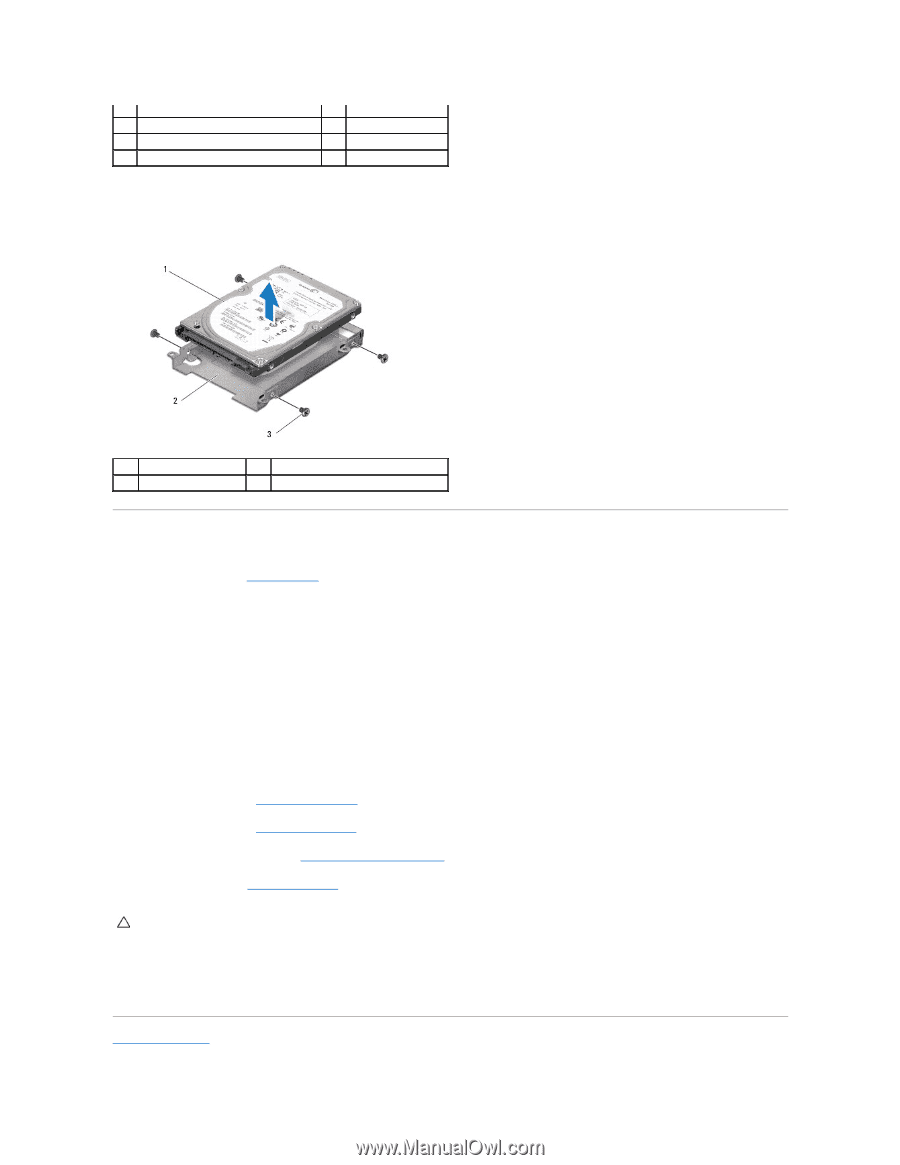Dell Studio 1569 Service Manual - Page 24
Replacing the Hard Drive - hard drive removal
 |
View all Dell Studio 1569 manuals
Add to My Manuals
Save this manual to your list of manuals |
Page 24 highlights
1 connector latch 3 audio cable 5 hard drive assembly 7 hard drive cable 2 pull-tab 4 screws (4) 6 interposer 10. Remove the four screws that secure the hard drive bracket to the hard drive. 11. Remove the hard drive from the hard drive bracket. 1 hard drive 3 screws (4) 2 hard drive bracket Replacing the Hard Drive 1. Follow the procedures in Before You Begin. 2. Remove the new hard drive from its packaging. Save the original packaging for storing or shipping the hard drive. 3. Replace the four screws that secure the hard drive bracket to the hard drive. 4. Connect the interposer to the hard drive assembly. 5. Place the hard drive assembly in the computer base. 6. Replace the four screws that secure the hard drive assembly to the computer base. 7. Slide the audio cable into the system board connector and press down on the connector latch to secure the cable. 8. Replace the palm rest (see Replacing the Palm Rest). 9. Replace the keyboard (see Replacing the Keyboard). 10. Replace the power button panel (see Replacing the Power Button Panel). 11. Replace the battery (see Replacing the Battery). CAUTION: Before turning on the computer, replace all screws and ensure that no stray screws remain inside the computer. Failure to do so may result in damage to the computer. 12. Install the operating system for your computer, as needed. See "Restoring Your Operating System" in the Setup Guide. 13. Install the drivers and utilities for your computer, as needed. For more information, see the Dell Technology Guide. Back to Contents Page