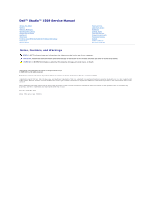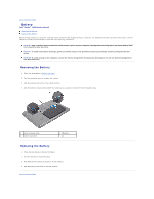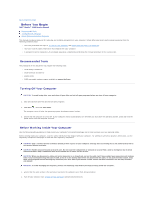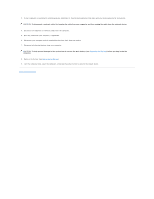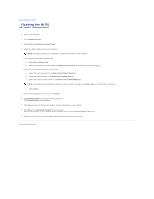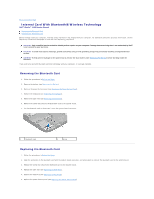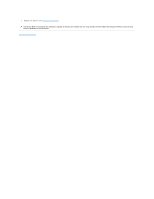Dell Studio 1569 Service Manual - Page 2
Battery - service manual
 |
View all Dell Studio 1569 manuals
Add to My Manuals
Save this manual to your list of manuals |
Page 2 highlights
Back to Contents Page Battery Dell™ Studio™ 1569 Service Manual Removing the Battery Replacing the Battery Before working inside your computer, read the safety information that shipped with your computer. For additional safety best practices information, see the Regulatory Compliance Homepage at www.dell.com/regulatory_compliance. CAUTION: Only a certified service technician should perform repairs on your computer. Damage due to servicing that is not authorized by Dell™ is not covered by your warranty. CAUTION: To avoid electrostatic discharge, ground yourself by using a wrist grounding strap or by periodically touching an unpainted metal surface. CAUTION: To avoid damage to the computer, use only the battery designed for this particular Dell computer. Do not use batteries designed for other Dell computers. Removing the Battery 1. Follow the procedures in Before You Begin. 2. Turn the computer over on a clean, flat surface. 3. Slide the battery lock latch to the unlock position. 4. Slide the battery release latch and lift the battery up at an angle to remove it from the battery bay. 1 battery release latch 3 battery lock latch 2 battery Replacing the Battery 1. Follow the procedures in Before You Begin. 2. Place the battery in the battery bay. 3. Push down on the battery to secure it to the computer. 4. Slide the battery lock latch to the lock position. Back to Contents Page