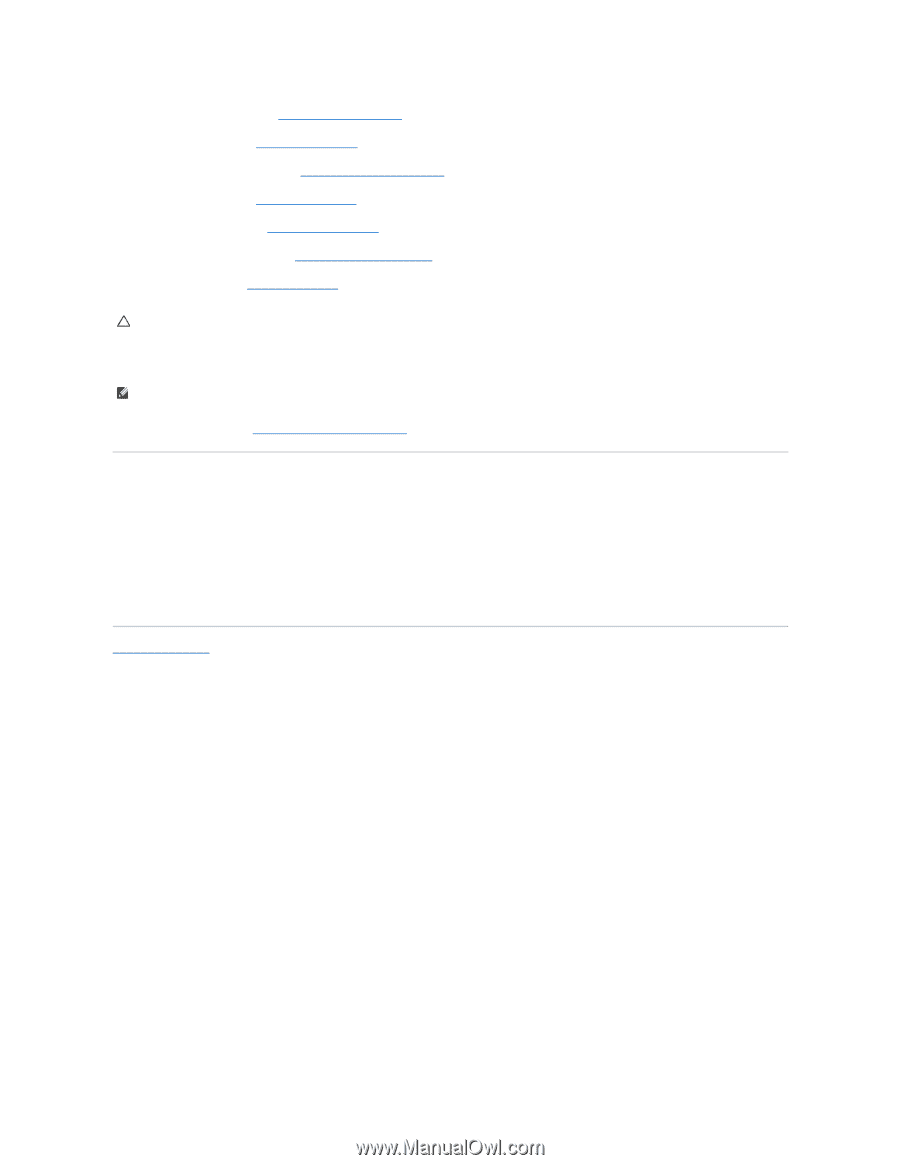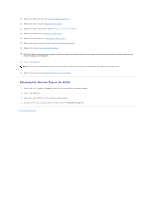Dell Studio 1569 Service Manual - Page 44
Entering the Service Tag in the BIOS - power adapter
 |
View all Dell Studio 1569 manuals
Add to My Manuals
Save this manual to your list of manuals |
Page 44 highlights
15. Replace the Bluetooth card (see Replacing the Bluetooth Card). 16. Replace the palm rest (see Replacing the Palm Rest). 17. Replace the power button panel (see Replacing the Power Button Panel). 18. Replace the keyboard (see Replacing the Keyboard). 19. Replace the Mini-Card(s) (see Replacing the Mini-Card(s)). 20. Replace the memory module(s) (see Replacing the Memory Module(s)). 21. Replace the battery (see Replacing the Battery). CAUTION: Before turning on the computer, replace all screws and ensure that no stray screws remain inside the computer. Failure to do so may result in damage to the computer. 22. Turn on the computer. NOTE: After you have replaced the system board, enter the computer's Service Tag into the BIOS of the replacement system board. 23. Enter the service tag (see Entering the Service Tag in the BIOS). Entering the Service Tag in the BIOS 1. Ensure that the AC adapter is plugged in and that the main battery is installed properly. 2. Turn on the computer. 3. Press during POST to enter the system setup program. 4. Navigate to the security tab and enter the service tag in the Set Service Tag field. Back to Contents Page