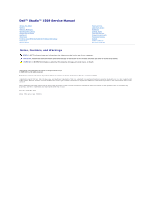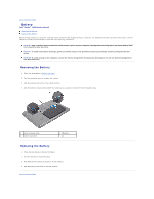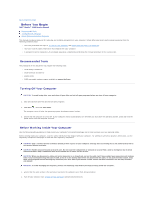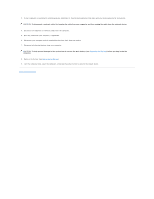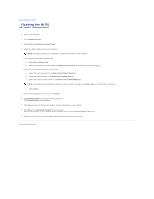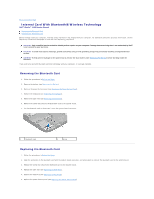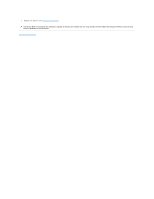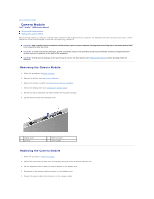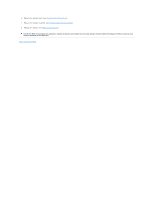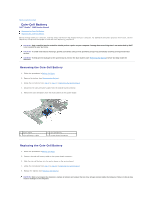Dell Studio 1569 Service Manual - Page 6
Internal Card With Bluetooth, Wireless Technology - replacement battery
 |
View all Dell Studio 1569 manuals
Add to My Manuals
Save this manual to your list of manuals |
Page 6 highlights
Back to Contents Page Internal Card With Bluetooth® Wireless Technology Dell™ Studio™ 1569 Service Manual Removing the Bluetooth Card Replacing the Bluetooth Card Before working inside your computer, read the safety information that shipped with your computer. For additional safety best practices information, see the Regulatory Compliance Homepage at www.dell.com/regulatory_compliance. CAUTION: Only a certified service technician should perform repairs on your computer. Damage due to servicing that is not authorized by Dell™ is not covered by your warranty. CAUTION: To avoid electrostatic discharge, ground yourself by using a wrist grounding strap or by periodically touching an unpainted metal surface. CAUTION: To help prevent damage to the system board, remove the main battery (see Removing the Battery) before working inside the computer. If you ordered a card with Bluetooth wireless technology with your computer, it is already installed. Removing the Bluetooth Card 1. Follow the procedures in Before You Begin. 2. Remove the battery (see Removing the Battery). 3. Remove the power button panel (see Removing the Power Button Panel). 4. Remove the keyboard (see Removing the Keyboard). 5. Remove the palm rest (see Removing the Palm Rest). 6. Remove the screw that secures the Bluetooth card to the system board. 7. Lift the Bluetooth card to disconnect it from the system board connector. 1 Bluetooth card 2 screw Replacing the Bluetooth Card 1. Follow the procedures in Before You Begin. 2. Align the connector on the Bluetooth card with the system board connector, and press down to connect the Bluetooth card to the system board. 3. Replace the screw that secures the Bluetooth card to the system board. 4. Replace the palm rest (see Replacing the Palm Rest). 5. Replace the keyboard (see Replacing the Keyboard). 6. Replace the power button panel (see Replacing the Power Button Panel).