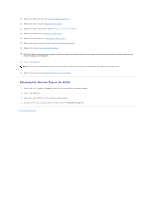Dell Studio 1569 Service Manual - Page 39
Replacing the Power Button Panel
 |
View all Dell Studio 1569 manuals
Add to My Manuals
Save this manual to your list of manuals |
Page 39 highlights
1 power button cable 3 palm rest 2 power button panel Replacing the Power Button Panel 1. Follow the procedures in Before You Begin. 2. Connect the power button cable to the system board connector. 3. Slide the tabs on the power button panel into the slots on the palm rest and snap the power button panel into place. 4. Close the computer and turn it over. 5. Replace the two screws that secure the power button panel to the computer base. 6. Replace the battery (see Replacing the Battery). CAUTION: Before turning on the computer, replace all screws and ensure that no stray screws remain inside the computer. Failure to do so may result in damage to the computer. Back to Contents Page
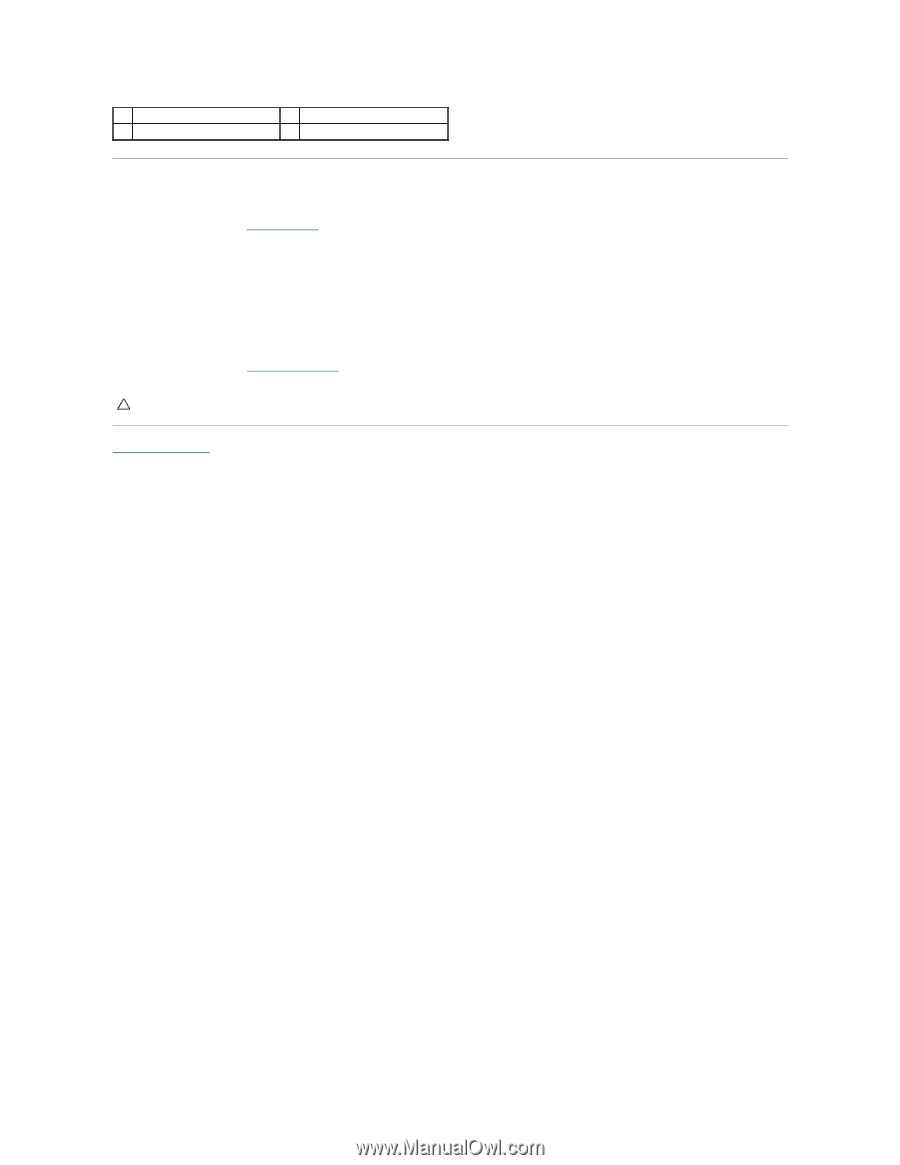
Replacing the Power Button Panel
1.
Follow the procedures in
Before You Begin
.
2.
Connect the power button cable to the system board connector.
3.
Slide the tabs on the power button panel into the slots on the palm rest and snap the power button panel into place.
4.
Close the computer and turn it over.
5.
Replace the two screws that secure the power button panel to the computer base.
6.
Replace the battery (see
Replacing the Battery
).
Back to Contents Page
1
power button cable
2
power button panel
3
palm rest
CAUTION:
Before turning on the computer, replace all screws and ensure that no stray screws remain inside the computer. Failure to do so may
result in damage to the computer.