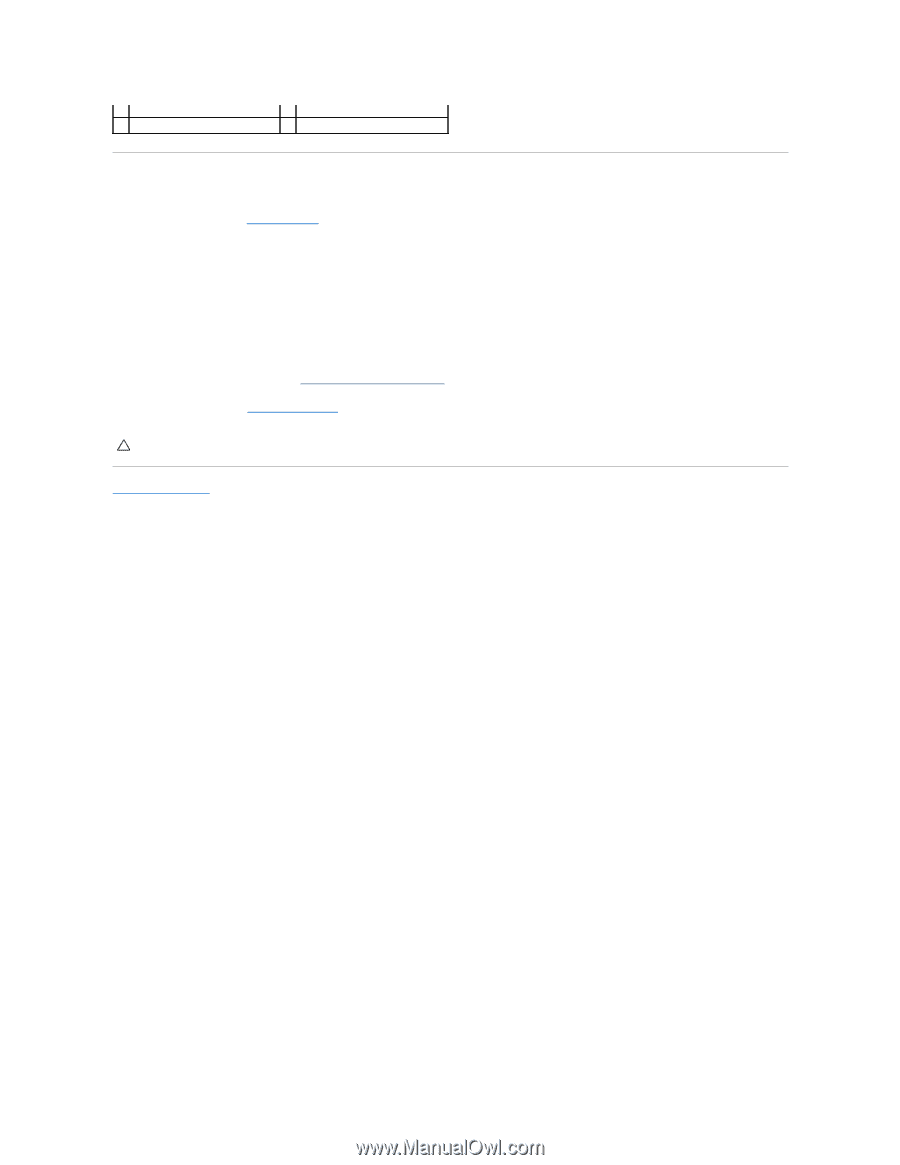Dell Studio 1569 Service Manual - Page 27
Replacing the Keyboard
 |
View all Dell Studio 1569 manuals
Add to My Manuals
Save this manual to your list of manuals |
Page 27 highlights
7 keyboard backlight cable 9 screw 8 palm rest Replacing the Keyboard 1. Follow the procedures in Before You Begin. 2. Place the keyboard upside down on the palm rest and connect the keyboard cables. a. Slide the keyboard cable into the system board connector and press the connector tabs into the connector to secure the cable. b. If you have a backlit keyboard, slide the keyboard backlight cable into the system board connector and press down on the connector latch to secure the cable. 3. Align the tabs on the keyboard with the slots on the palm rest and lower the keyboard into place. 4. Replace the screw that secures the keyboard to the computer base. 5. Replace the power button panel (see Replacing the Power Button Panel). 6. Replace the battery (see Replacing the Battery). CAUTION: Before turning on the computer, replace all screws and ensure that no stray screws remain inside the computer. Failure to do so may result in damage to the computer. Back to Contents Page