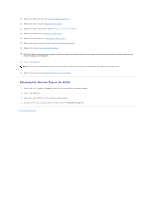Dell Studio 1569 Service Manual - Page 42
System Board - replace hard drive
 |
View all Dell Studio 1569 manuals
Add to My Manuals
Save this manual to your list of manuals |
Page 42 highlights
Back to Contents Page System Board Dell™ Studio™ 1569 Service Manual Removing the System Board Replacing the System Board Entering the Service Tag in the BIOS Before working inside your computer, read the safety information that shipped with your computer. For additional safety best practices information, see the Regulatory Compliance Homepage at www.dell.com/regulatory_compliance. CAUTION: Only a certified service technician should perform repairs on your computer. Damage due to servicing that is not authorized by Dell™ is not covered by your warranty. CAUTION: To avoid electrostatic discharge, ground yourself by using a wrist grounding strap or by periodically touching an unpainted metal surface. CAUTION: To help prevent damage to the system board, remove the main battery (see Removing the Battery) before working inside the computer. Removing the System Board 1. Follow the procedures in Before You Begin. 2. Remove the battery (see Removing the Battery). 3. Remove the memory module(s) (see Removing the Memory Module(s)). 4. Remove the Mini-Card(s) (see Removing the Mini-Card(s)). 5. Remove the power button panel (see Removing the Power Button Panel). 6. Remove the keyboard (see Removing the Keyboard). 7. Remove the palm rest (see Removing the Palm Rest). 8. Remove the Bluetooth® card (see Removing the Bluetooth Card). 9. Remove the hard drive (see Removing the Hard Drive). 10. Remove the optical drive (see Removing the Optical Drive). 11. Remove the processor fan (see Removing the Processor Fan). 12. Remove the speakers (see Removing the Speakers). 13. Pull the pull-tab to disconnect the display cable from the system board connector. 14. Remove the three screws that secure the system board to the computer base. 15. Lift the system board assembly up at an angle, and pull the pull-tabs to disconnect the hard drive cable and the USB cable from underneath the system board.