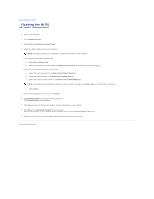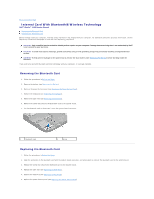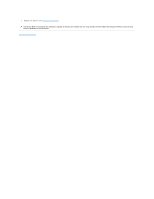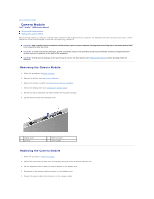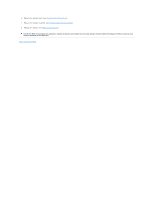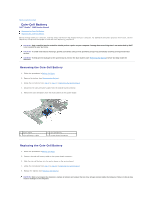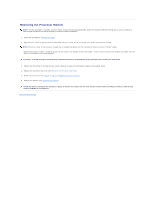Dell Studio 1569 Service Manual - Page 10
Coin-Cell Battery - 9 cell battery
 |
View all Dell Studio 1569 manuals
Add to My Manuals
Save this manual to your list of manuals |
Page 10 highlights
Back to Contents Page Coin-Cell Battery Dell™ Studio™ 1569 Service Manual Removing the Coin-Cell Battery Replacing the Coin-Cell Battery Before working inside your computer, read the safety information that shipped with your computer. For additional safety best practices information, see the Regulatory Compliance Homepage at www.dell.com/regulatory_compliance. CAUTION: Only a certified service technician should perform repairs on your computer. Damage due to servicing that is not authorized by Dell™ is not covered by your warranty. CAUTION: To avoid electrostatic discharge, ground yourself by using a wrist grounding strap or by periodically touching an unpainted metal surface. CAUTION: To help prevent damage to the system board, remove the main battery (see Removing the Battery) before working inside the computer. Removing the Coin-Cell Battery 1. Follow the procedures in Before You Begin. 2. Remove the battery (see Removing the Battery). 3. Follow the instructions from step 3 to step 17 in Removing the System Board. 4. Disconnect the coin-cell battery cable from the system board connector. 5. Remove the coin-cell battery from the mylar sleeve on the system board. 1 mylar sleeve 3 coin-cell battery cable 2 coin-cell battery 4 system board connector Replacing the Coin-Cell Battery 1. Follow the procedures in Before You Begin. 2. Connect the coin-cell battery cable to the system board connector. 3. Slide the coin-cell battery into the mylar sleeve on the system board. 4. Follow the instructions from step 4 to step 23 in Replacing the System Board. 5. Replace the battery (see Replacing the Battery). CAUTION: Before turning on the computer, replace all screws and ensure that no stray screws remain inside the computer. Failure to do so may result in damage to the computer.