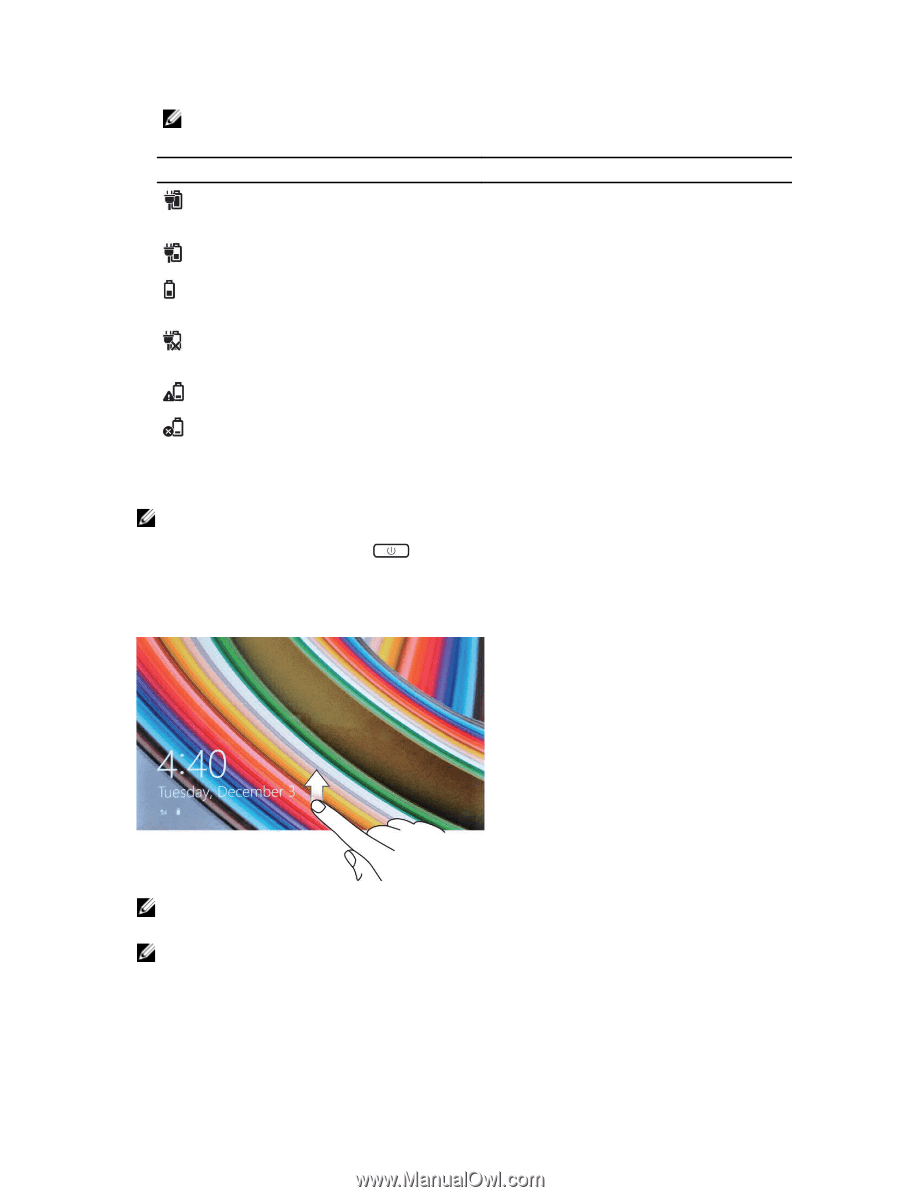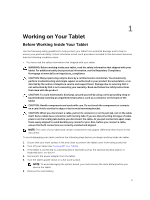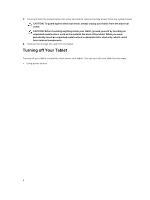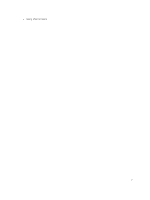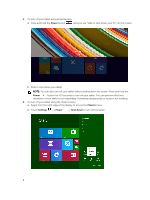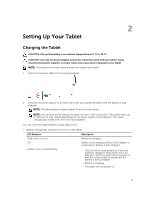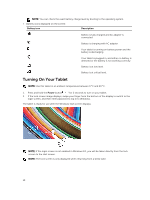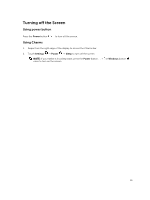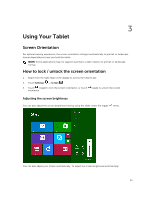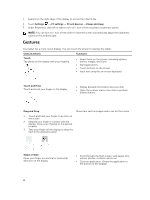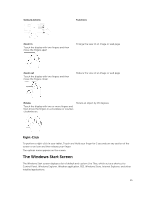Dell Venue 11 Pro Dell Venue Pro 11 -7130/7139 User's Guide - Page 10
Turning On Your Tablet, Battery icon, Description, Power - won t turn on
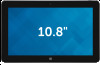 |
View all Dell Venue 11 Pro manuals
Add to My Manuals
Save this manual to your list of manuals |
Page 10 highlights
NOTE: You can check the exact battery charge level by booting to the operating system. • Battery icons displayed on the screen: Battery icon Description Battery is fully charged and AC adapter is connected. Battery is charging with AC adapter. Your tablet is running on battery power and the battery is discharging. Turning On Your Tablet Your tablet is plugged in, and either no battery is detected or the battery is not working correctly. Battery is at low level. Battery is at critical level. NOTE: Use this tablet in an ambient temperature between 0 °C and 40 °C. 1. Press and hold the Power button for 2 seconds to turn on your tablet. 2. If the lock screen image displays, swipe your finger from the bottom of the display to switch to the login screen, and then enter password to log in to Windows. The tablet is ready for use after the Windows Start screen displays. NOTE: If the login screen is not enabled in Windows 8.1, you will be taken directly from the lock screen to the start screen. NOTE: The lock screen is only displayed when returning from a sleep state. 10