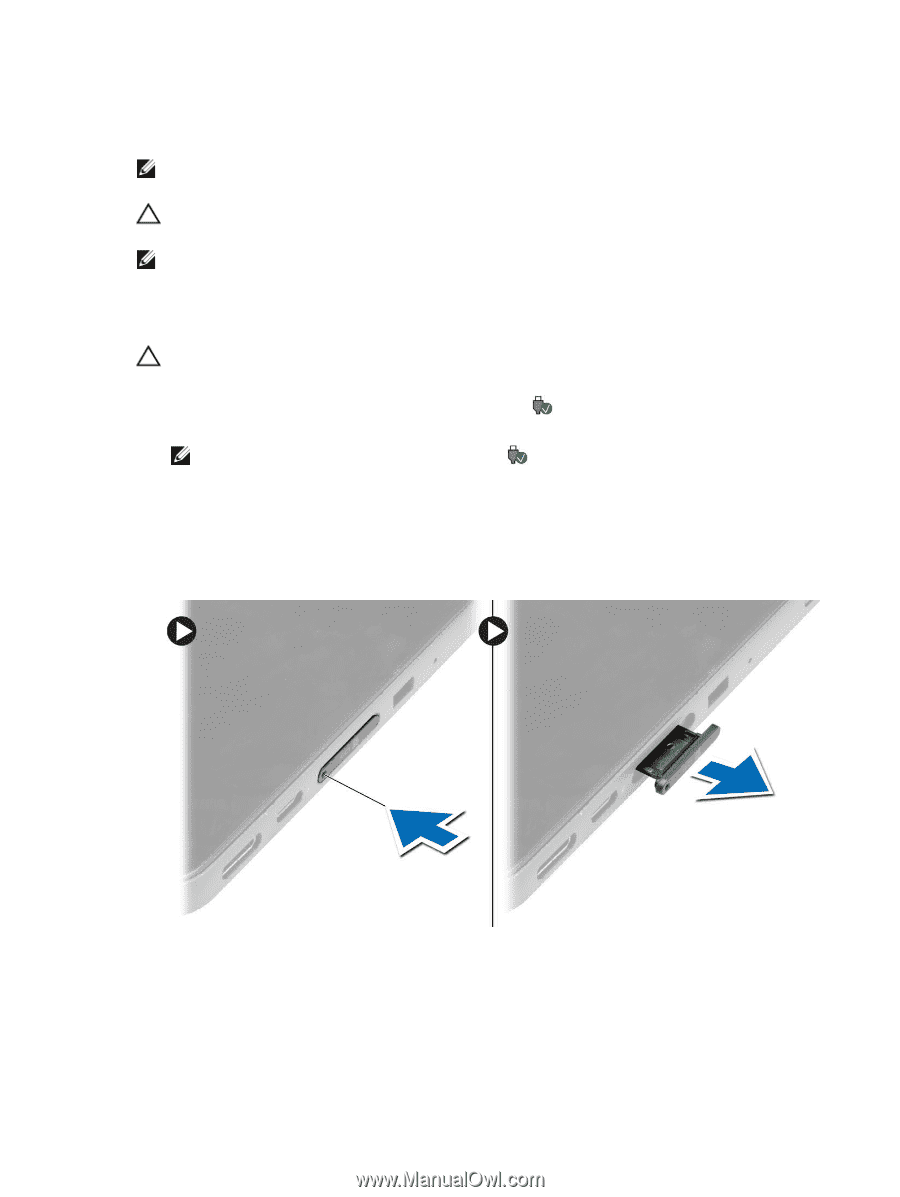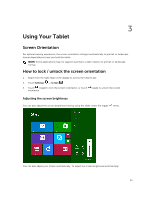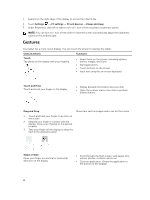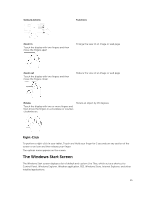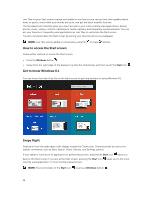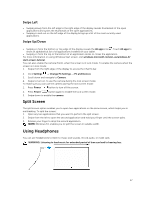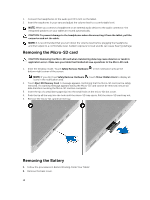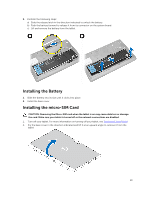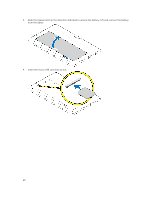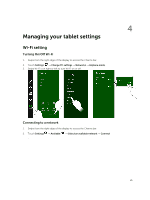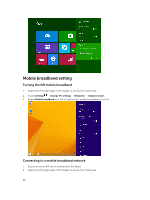Dell Venue 11 Pro Dell Venue Pro 11 -7130/7139 User's Guide - Page 18
Removing the Micro-SD card, Removing the Battery, Enter the Desktop mode. Touch - cover
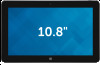 |
View all Dell Venue 11 Pro manuals
Add to My Manuals
Save this manual to your list of manuals |
Page 18 highlights
1. Connect the headphones to the audio port (3.5 mm) on the tablet. 2. Insert the earphones in your ears and adjust the volume level to a comfortable level. NOTE: When you connect a headphone or an external audio device to the audio connector, the integrated speakers on your tablet are muted automatically. CAUTION: To prevent damage to the headphones when disconnecting it from the tablet, pull the connector and not the cable. NOTE: It is recommended that you turn down the volume level before plugging the headphone, and then adjust to a comfortable level. Sudden exposure to loud sounds can cause hearing damage. Removing the Micro-SD card CAUTION: Removing the Micro-SD card when transferring data may cause data loss or result in application errors. Make sure your tablet has finished all save operations to the Micro-SD card. 1. Enter the Desktop mode. Touch Safely Remove Hardware bottom-right corner of the screen. in the notification area at the NOTE: If you don't see Safely Remove Hardware , touch Show Hidden Icons to display all icons in the notification area. 2. Touch Eject SD Memory Card. A message appears confirming that the Micro-SD card can be safely removed. If a warning message appears stating the Micro-SD card cannot be removed, ensure all data transfers involving the Micro-SD card are complete. 3. Insert the tip of a small bent paperclip into the small hole on the micro-SD slot cover. 4. Push the tip all the way into the hole until the micro-SD tray ejects. Pull the micro-SD card tray out. 5. Remove the micro-SD card from the tray. Removing the Battery 1. Follow the procedures in Before Working Inside Your Tablet. 2. Remove the base cover. 18