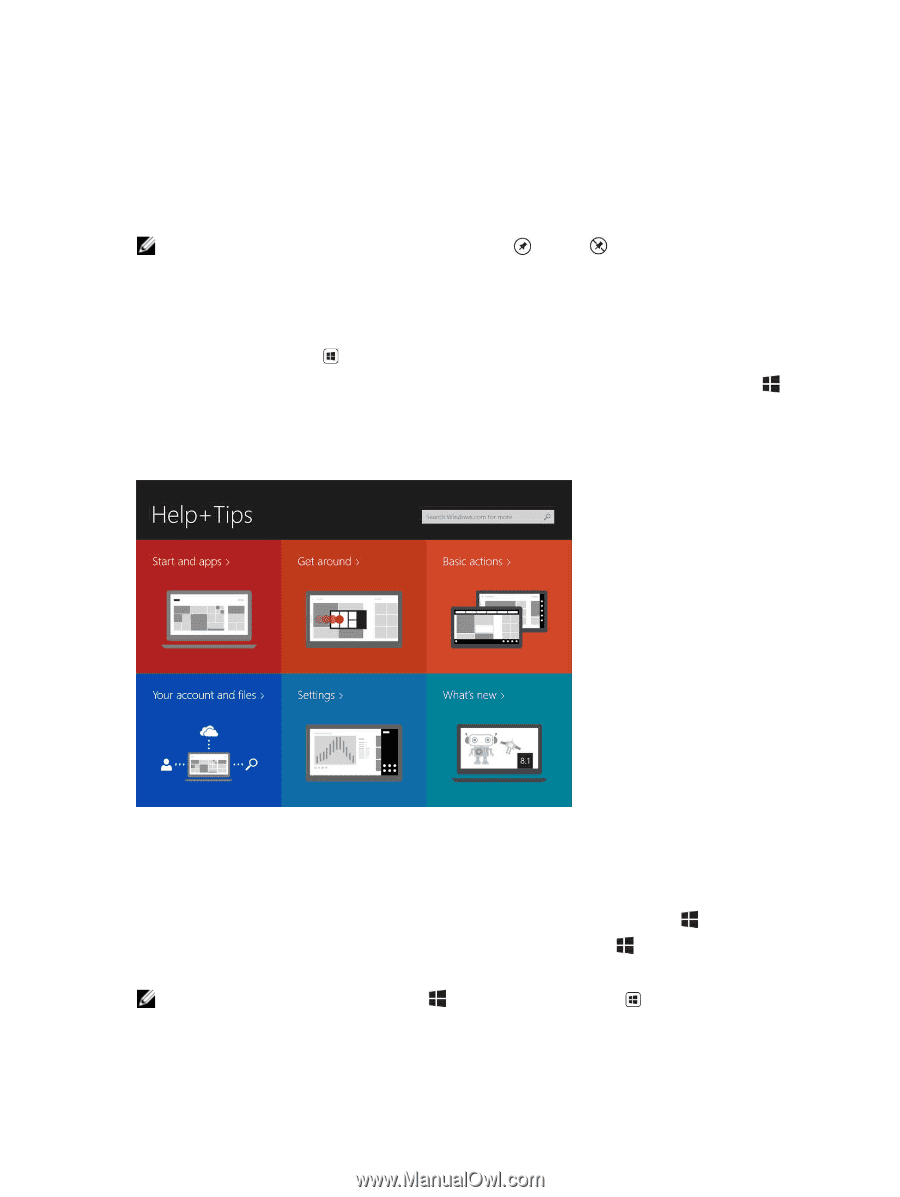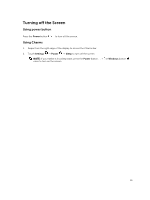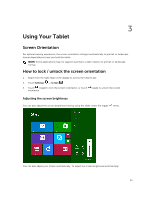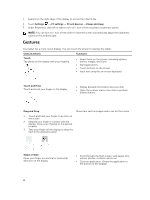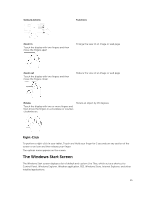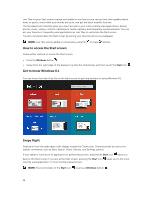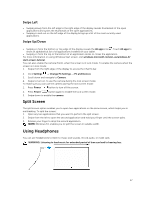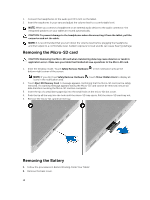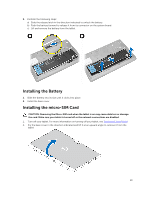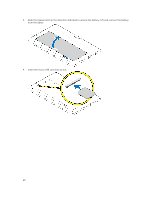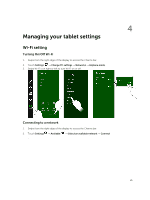Dell Venue 11 Pro Dell Venue Pro 11 -7130/7139 User's Guide - Page 16
How to access the Start screen, Get to know Windows 8.1, Swipe Right, Windows, Start - latest news
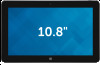 |
View all Dell Venue 11 Pro manuals
Add to My Manuals
Save this manual to your list of manuals |
Page 16 highlights
Live Tiles on your Start screen change and update in real time so you can get real-time updates about news or sports, check what your friends are up to, and get the latest weather forecast. The tile-based user interface gives you direct access to your most recently used applications, Emails, photos, music, videos, contacts, Facebook & Twitter updates, and frequently viewed websites. You can pin your favorite or frequently used applications as Live Tiles to customize the Start screen. You also can personalize the Start screen by setting your favorite picture as a wallpaper. NOTE: Live Tiles can be added or removed by using Pin or Unpin options. How to access the Start screen Follow either method to access the Start screen: • Press the Windows button . • Swipe from the right edge of the display to access the Charms bar, and then touch the Start icon . Get to know Windows 8.1 You can touch the Help+Tips tile on the Start screen to get help and tips on using Windows 8.1. Swipe Right Swiping-in from the right edge of the display reveals the Charms bar. Charms provide access to the system commands, such as Start, Search, Share, Devices, and Settings options. If your tablet is running on an application or performing actions, pressing the Start icon takes you back to the Start screen. If you are at the Start screen, pressing the Start icon recently used application or most recently viewed screen. takes you to the most NOTE: The functionality of the Start icon is same as Windows button . 16