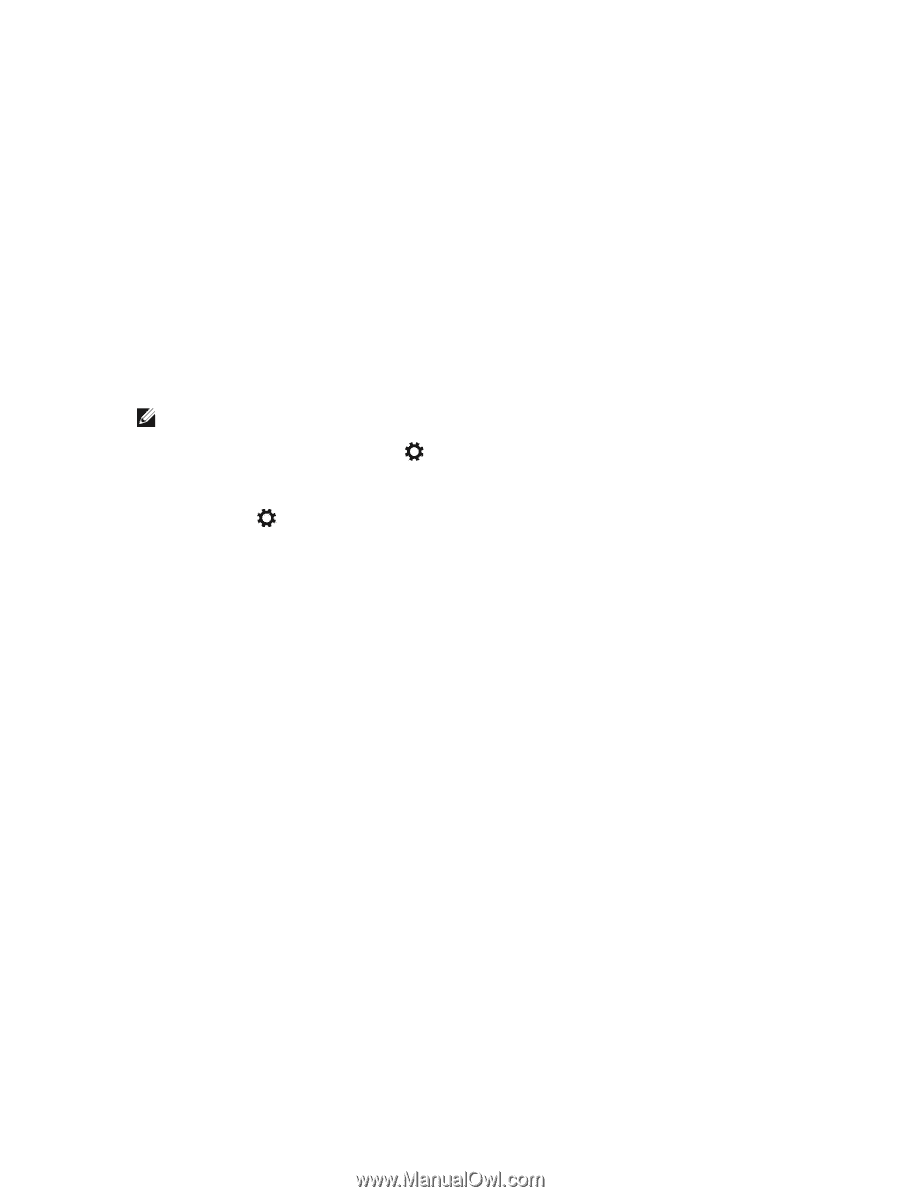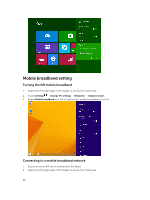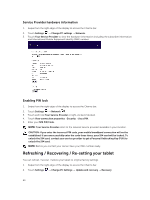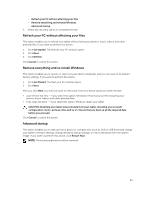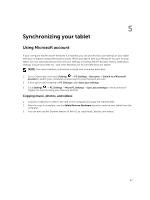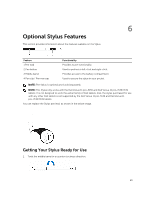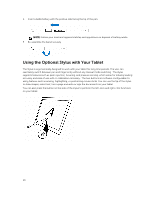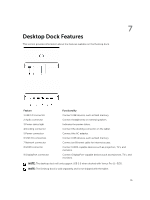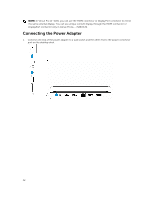Dell Venue 11 Pro Dell Venue Pro 11 -7130/7139 User's Guide - Page 27
Synchronizing your tablet, Using Microsoft account, Copying music, photos, and videos - micro sd
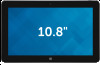 |
View all Dell Venue 11 Pro manuals
Add to My Manuals
Save this manual to your list of manuals |
Page 27 highlights
5 Synchronizing your tablet Using Microsoft account If your computer has Microsoft Windows 8.1 installed, you can synchronize user settings of your tablet with your computer using a Microsoft account. When you sign in with your Microsoft account on your tablet, you can automatically synchronize your settings, including internet browser history, application settings, and personal files etc., with other Windows 8.1 PCs and Windows 8.1 tablets. NOTE: You need a wireless connection for both your computer and tablet. 1. Go to Charms bar, then click Settings → PC Settings →Accounts → Switch to a Microsoft account to switch your computer local account to your Microsoft account. 2. A new option will be added to PC Settings called Sync your settings. 3. Click Settings → PC Settings → More PC Settings → Sync your settings to show all kind of toggles for synchronizing your data and settings. Copying music, photos, and videos 1. Connect a USB key or a Micro-SD card to the computer and copy the required files. 2. After the copy is complete, use the Safely Remove Hardware wizard to remove your tablet from the computer. 3. You can also use the Skydrive feature of Win 8.1 to copy music, photos, and videos. 27