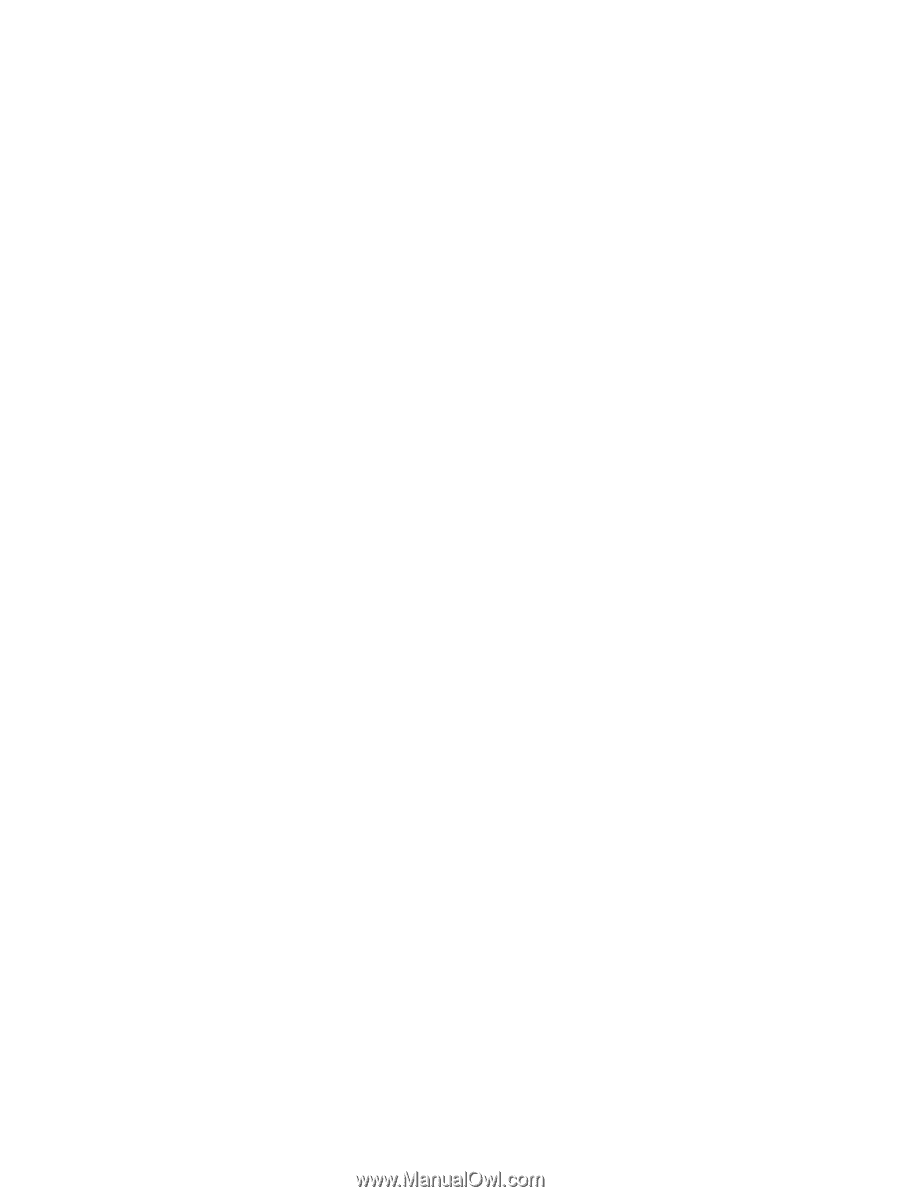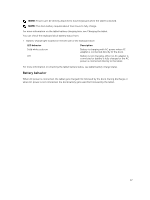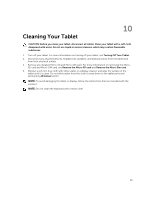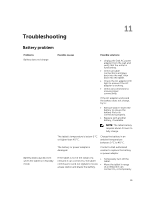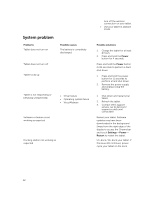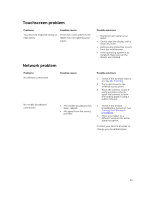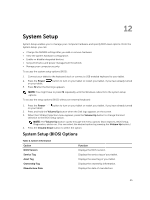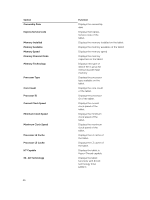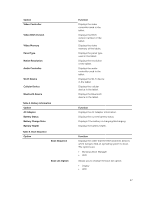Dell Venue 11 Pro Dell Venue Pro 11 -7130/7139 User's Guide - Page 42
System problem, Problems, Possible causes, Possible solutions, Power, Settings, Restart - docking station
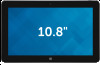 |
View all Dell Venue 11 Pro manuals
Add to My Manuals
Save this manual to your list of manuals |
Page 42 highlights
System problem Problems Tablet does not turn on Possible causes The battery is completely discharged. Tablet does not turn off Tablet locks up Tablet is not responding or behaving unexpectedly • Driver failure • Operating system failure • Virus/Malware Software or feature is not working as expected Docking station not working as expected turn off the wireless connection on your tablet. • Use your tablet in airplane mode. Possible solutions 1. Charge the tablet for at least 4 hours. 2. Press and hold the Power button for 4 seconds. Press and hold the Power button for 11 seconds to perform a hard shut down. 1. Press and hold the power button for 11 seconds to perform a hard shut down. 2. Remove the power supply and unplug / plug the battery. 1. Shut down and restart your tablet. 2. Refresh the tablet. 3. Contact Dell's support service. Go to dell.com/ support or dell.com/ contactdell. Restart your tablet. Software updates may have been downloaded in the background. Swipe from the right edge of the display to access the Charms bar and touch Settings→ Power→ Restart to restart the tablet. Un-dock / Re-dock your tablet. If the issue still continues, power cycle your tablet on the dock. 42