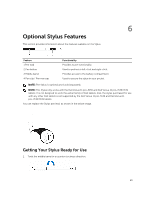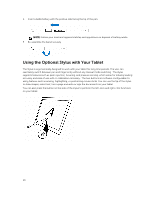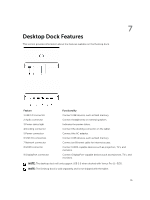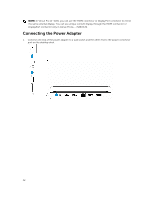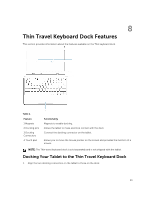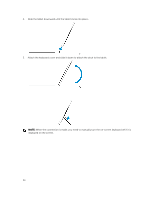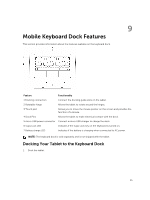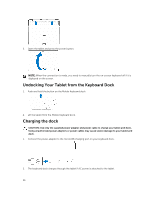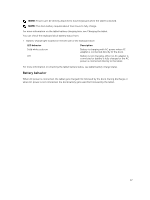Dell Venue 11 Pro Dell Venue Pro 11 -7130/7139 User's Guide - Page 33
Thin Travel Keyboard Dock Features, Docking Your Tablet to the Thin Travel Keyboard Dock, Feature
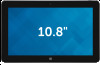 |
View all Dell Venue 11 Pro manuals
Add to My Manuals
Save this manual to your list of manuals |
Page 33 highlights
8 Thin Travel Keyboard Dock Features This section provides information about the features available on the Thin keyboard dock. Table 1. Feature 1 Magnets 2 Docking pins 3 Docking Connectors 4 Touch pad Functionality Magnets to enable docking. Allows the tablet to make electrical contact with the dock. Connect the docking connector on the tablet. Allows you to move the mouse pointer on the screen and provides the function of a mouse. NOTE: The Thin travel keyboard dock is sold separately and is not shipped with the tablet. Docking Your Tablet to the Thin Travel Keyboard Dock 1. Align the two docking connectors on the tablet to those on the dock. 33

8
Thin Travel Keyboard Dock Features
This section provides information about the features available on the Thin keyboard dock.
Table 1.
Feature
Functionality
1 Magnets
Magnets to enable docking.
2 Docking pins
Allows the tablet to make electrical contact with the dock.
3 Docking
Connectors
Connect the docking connector on the tablet.
4 Touch pad
Allows you to move the mouse pointer on the screen and provides the function of a
mouse.
NOTE:
The Thin travel keyboard dock is sold separately and is not shipped with the tablet.
Docking Your Tablet to the Thin Travel Keyboard Dock
1.
Align the two docking connectors on the tablet to those on the dock.
33