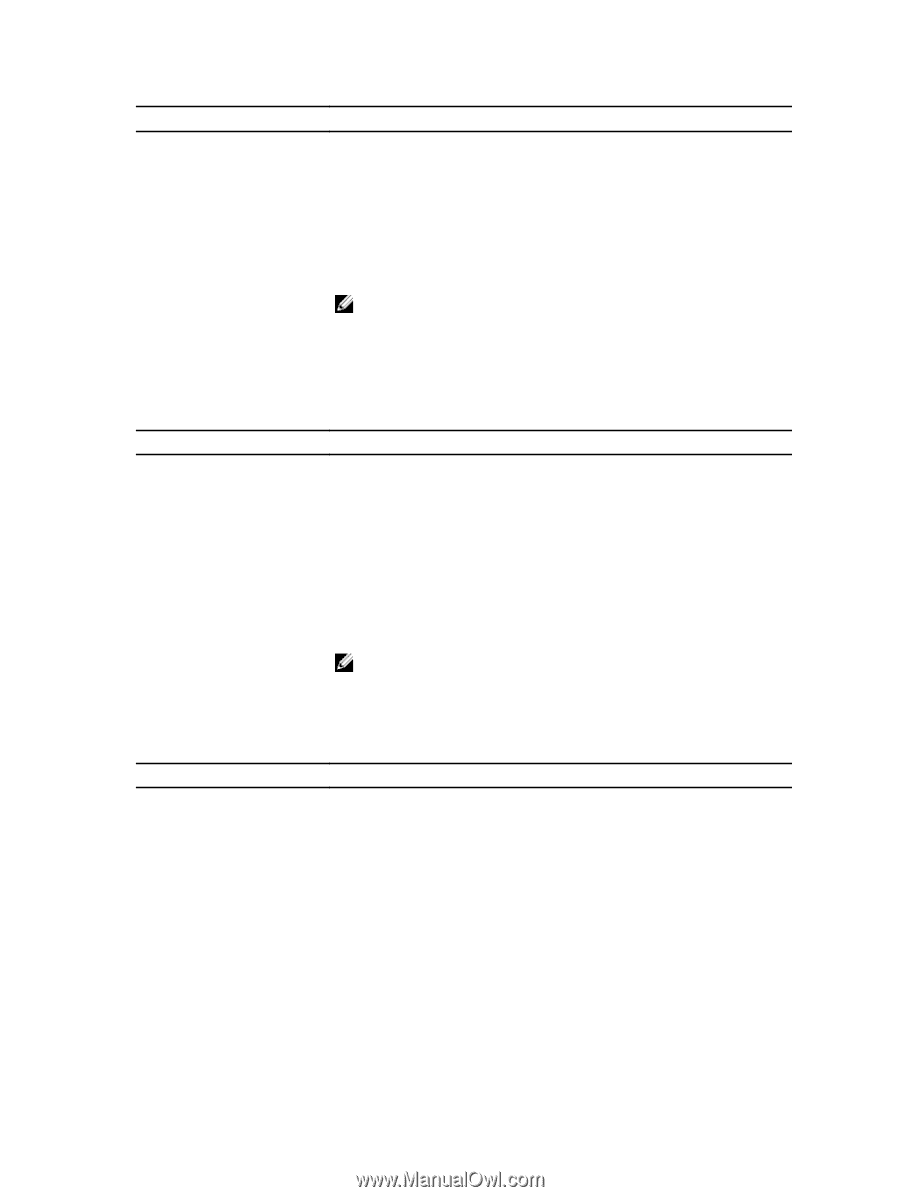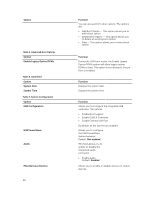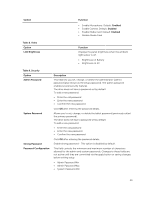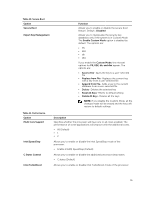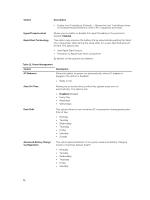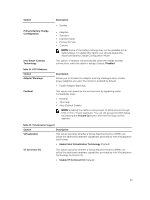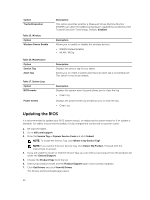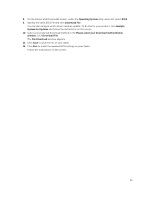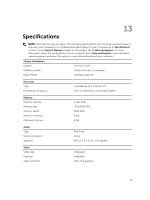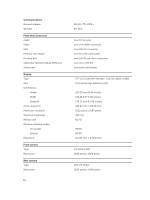Dell Venue 11 Pro Dell Venue Pro 11 -7130/7139 User's Guide - Page 53
Enable VT for Direct I/O - not charging
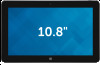 |
View all Dell Venue 11 Pro manuals
Add to My Manuals
Save this manual to your list of manuals |
Page 53 highlights
Option Primary Battery Charge Configuration Intel Smart Connect Technology Table 13. POST Behavior Option Adapter Warnings Fastboot Description • Sunday • Adaptive • Standard • ExpressCharge • Primary AC Use • Custom NOTE: Some of the battery settings may not be available for all battery types. To enable this option, you should disable the Advanced Battery Charge Configuration Mode. This option, if enabled, will periodically sense the nearby wireless connections, while the tablet is asleep. Default: Disabled Description Allows you to activate the adapter warning messages when certain power adapters are used. The option is enabled by default. • Enable Adapter Warnings This option can speed up the boot process by bypassing some compatibility steps. • Minimal • Thorough • Auto (Default Enable) NOTE: Enabling the Fastboot will prevent F2 BIOS access through USB or Thin / Travel keyboard. You can still access the BIOS Setup, by pressing the Volume Up button after the Dell logo screen appears. Table 14. Virtualization Support Option Description Virtualization This option specifies whether a Virtual Machine Monitor (VMM) can utilize the additional hardware capabilities provided by Intel Virtualization technology. • Enable Intel Virtualization Technology (Default) VT for Direct I/O This option specifies whether a Virtual Machine Monitor (VMM) can utilize the additional hardware capabilities provided by Intel Virtualization Technology for Direct I/O. • Enable VT for Direct I/O (Default) 53