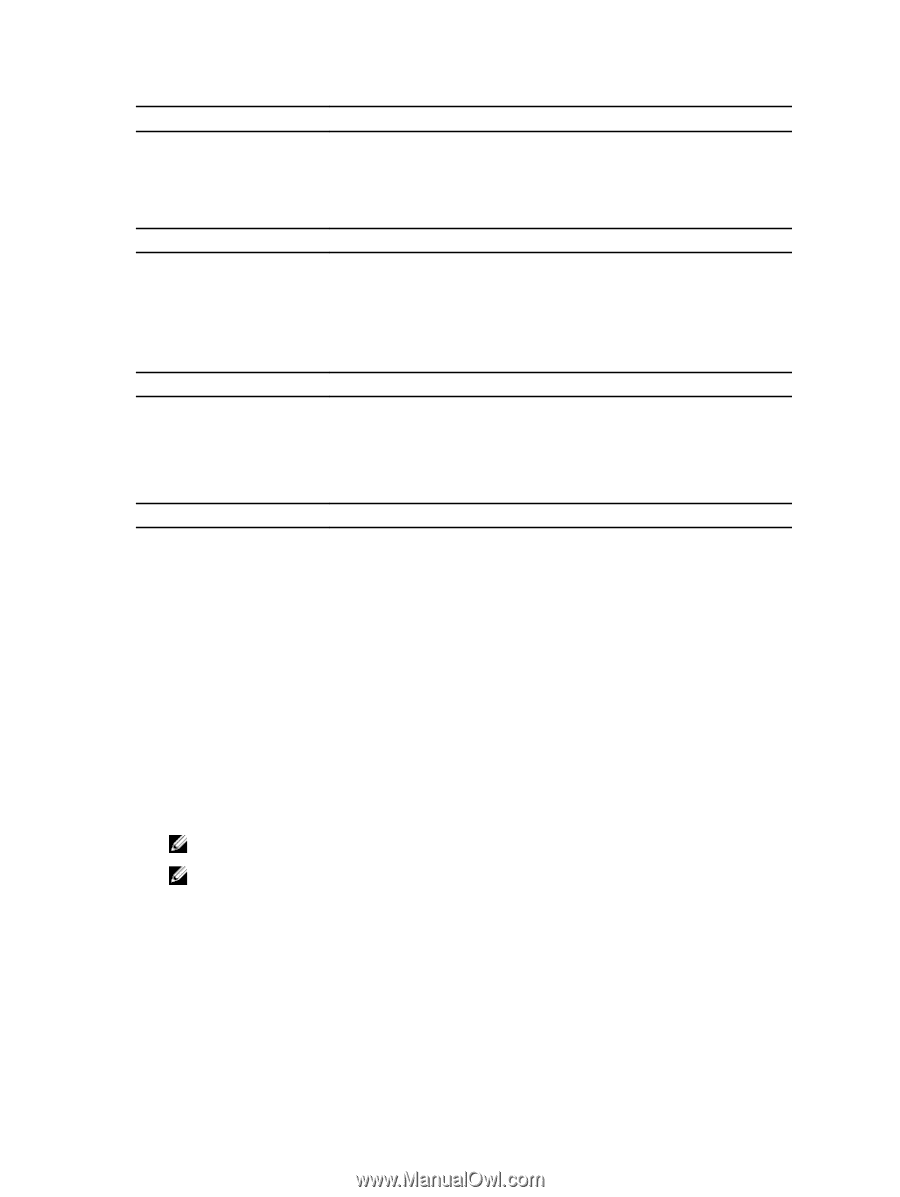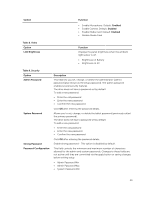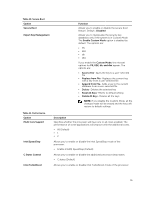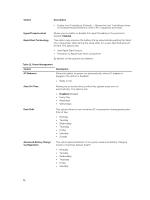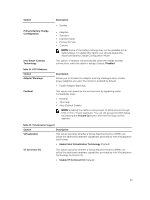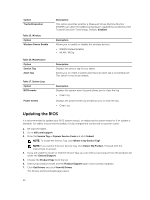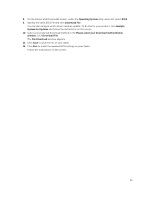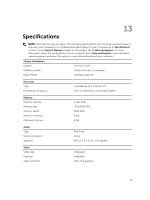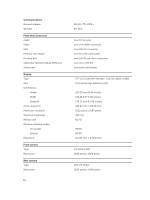Dell Venue 11 Pro Dell Venue Pro 11 -7130/7139 User's Guide - Page 54
Updating the BIOS, This option specifies whether a Measured Virtual Machine Monitor - driver
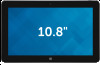 |
View all Dell Venue 11 Pro manuals
Add to My Manuals
Save this manual to your list of manuals |
Page 54 highlights
Option Trusted Execution Table 15. Wireless Option Wireless Device Enable Description This option specifies whether a Measured Virtual Machine Monitor (MVMM) can utilize the additional hardware capabilities provided by Intel Trusted Execution Technology. Default: disabled Description Allows you to enable or disable the wireless devices • WWAN (Default Enable) • WLAN / WiGig Table 16. Maintenance Option Service Tag Asset Tag Table 17. System Logs Option BIOS events Power events Description Displays the service tag of your tablet. Allows you to create a system asset tag if an asset tag is not already set. This option is not set by default. Description Displays the system event log and allows you to clear the log. • Clear Log Displays the power event log and allows you to clear the log. • Clear Log Updating the BIOS It is recommended to update your BIOS (system setup), on replacing the system board or if an update is available. For tablet, ensure that the battery is fully charged and connected to a power outlet 1. Re-start the tablet. 2. Go to dell.com/support. 3. Enter the Service Tag or Express Service Code and click Submit. NOTE: To locate the Service Tag, click Where is my Service Tag? NOTE: If you cannot find your Service Tag, click Detect My Product. Proceed with the instructions on screen. 4. If you are unable to locate or find the Service Tag, you can select your product from the products list under the General Support. 5. Choose the Product Type from the list. 6. Select your product model and the Product Support page of your product appears. 7. Click Get Drivers and click View All Drivers. The Drivers and Downloads page opens. 54