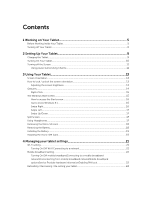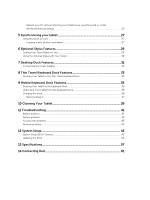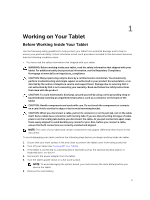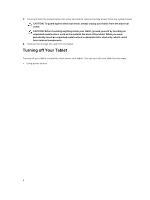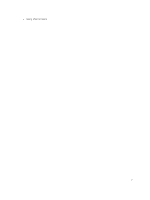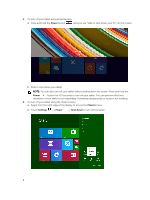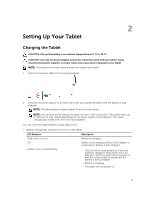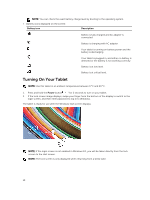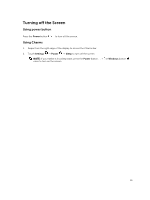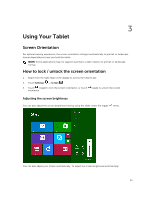Dell Venue 11 Pro Dell Venue Pro 11 -7130/7139 User's Guide - Page 8
Power, Charms, Settings, Shut down - touch screen not working
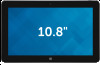 |
View all Dell Venue 11 Pro manuals
Add to My Manuals
Save this manual to your list of manuals |
Page 8 highlights
1. To turn off your tablet using power button: a) Press and hold the Power button until you see "Slide to shut down your PC" on the screen. b) Slide to shut down your tablet. NOTE: You can also turn off your tablet without sliding down the screen. Press and hold the Power button for >10 seconds to turn off your tablet. You can perform this force shutdown, if your tablet is not responding / behaving unexpectedly or touch is not working. 2. To turn off your tablet using the charms menu: a) Swipe from the right edge of the display to access the Charms menu. b) Touch Settings -> Power -> Shut down to turn off the tablet. 8
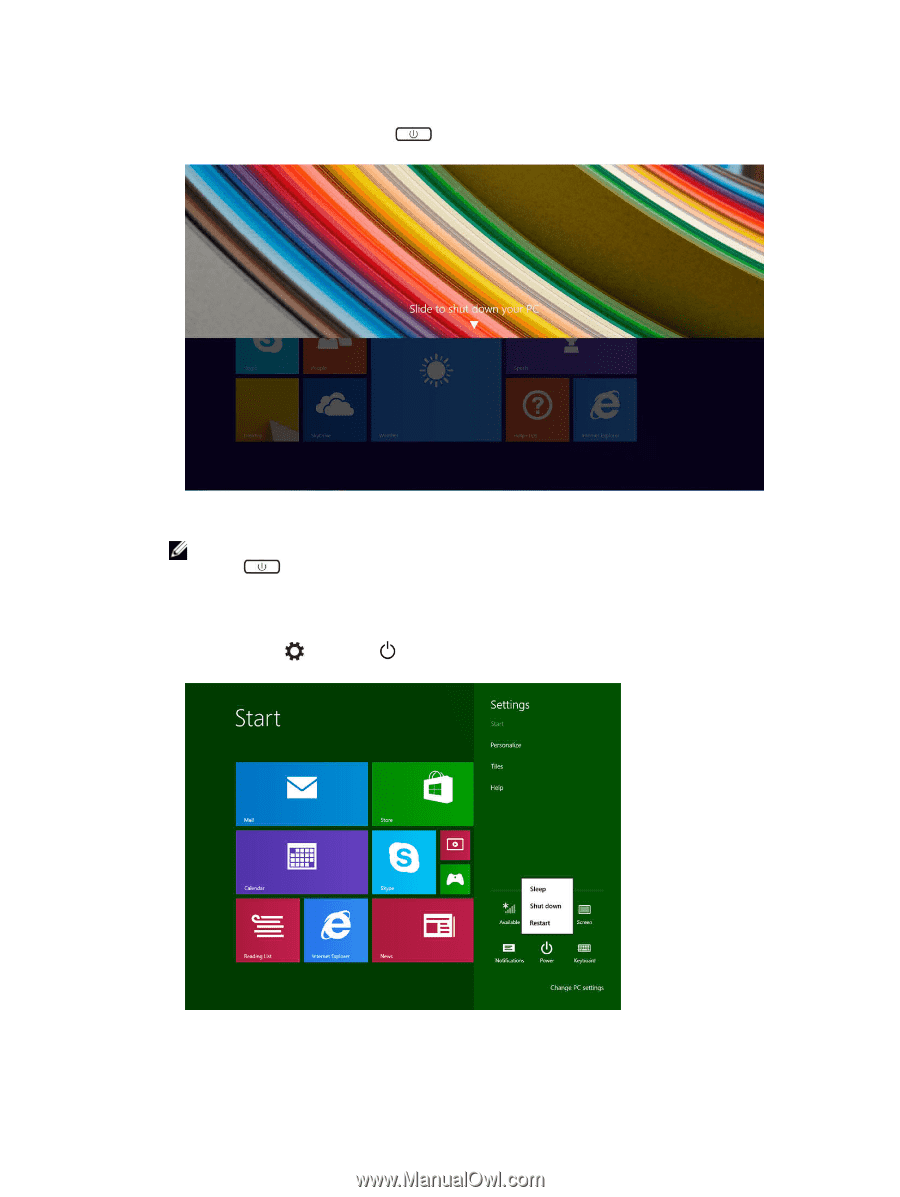
1.
To turn off your tablet using power button:
a)
Press and hold the
Power
button
until you see “Slide to shut down your PC” on the screen.
b)
Slide to shut down your tablet.
NOTE:
You can also turn off your tablet without sliding down the screen. Press and hold the
Power
button for >10 seconds to turn off your tablet. You can perform this force
shutdown, if your tablet is not responding / behaving unexpectedly or touch is not working.
2.
To turn off your tablet using the charms menu:
a)
Swipe from the right edge of the display to access the
Charms
menu.
b)
Touch
Settings
—>
Power
—>
Shut down
to turn off the tablet.
8