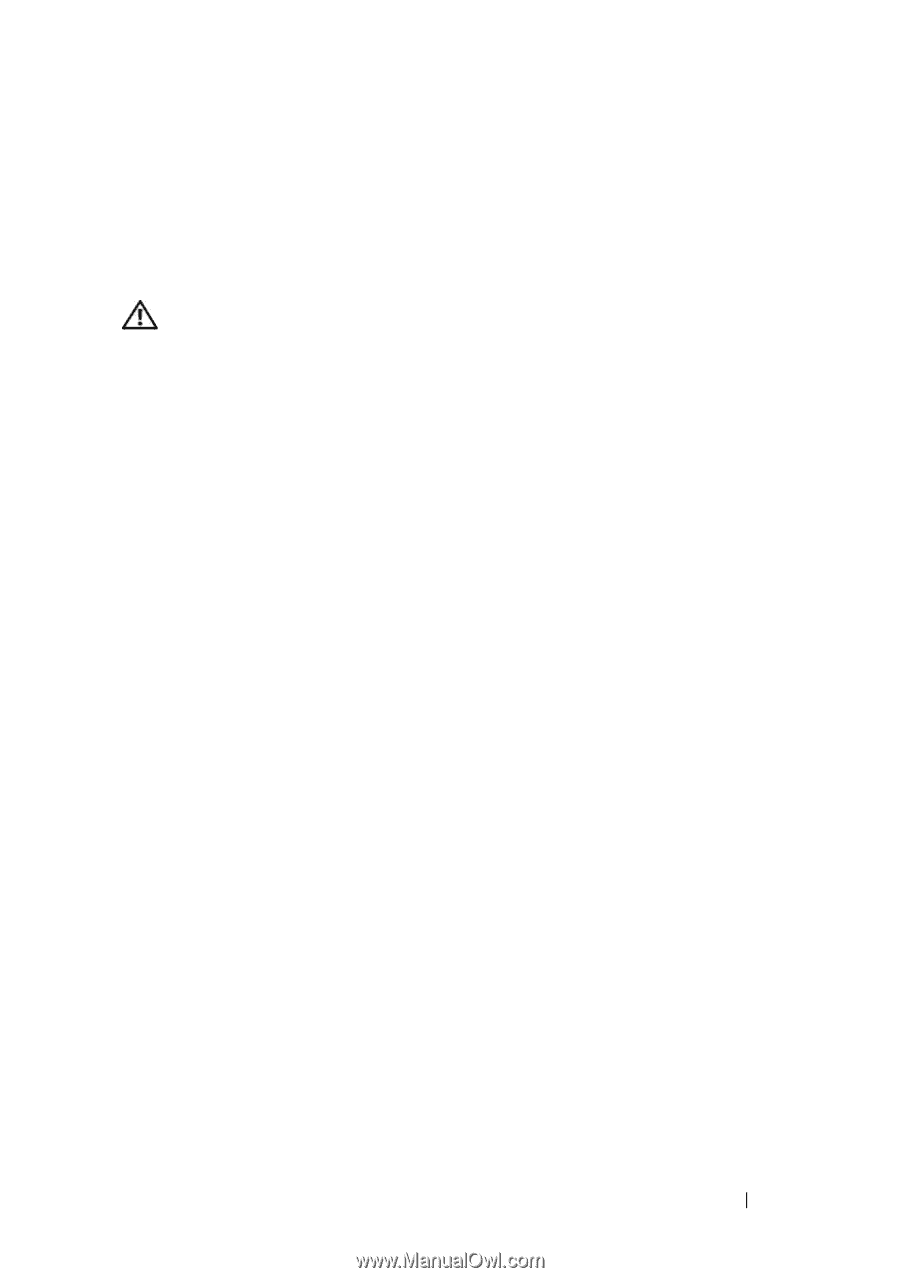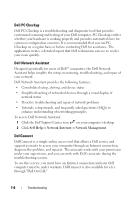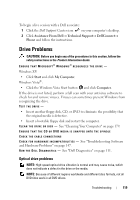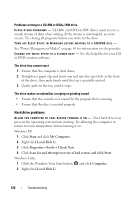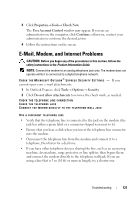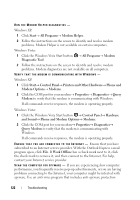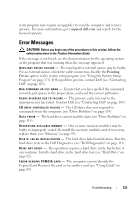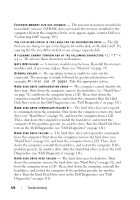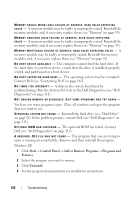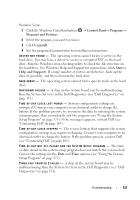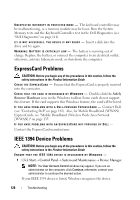Dell Vostro 1000 Owner's Manual - Page 123
Error Messages - upgrades
 |
View all Dell Vostro 1000 manuals
Add to My Manuals
Save this manual to your list of manuals |
Page 123 highlights
(your program may require an upgrade) to scan the computer and remove spyware. For more information, go to support.dell.com and search for the keyword spyware. Error Messages CAUTION: Before you begin any of the procedures in this section, follow the safety instructions in the Product Information Guide. If the message is not listed, see the documentation for the operating system or the program that was running when the message appeared. AU X I L I A R Y DEVICE FAILURE - The touch pad or external mouse may be faulty. For an external mouse, check the cable connection. Enable the Pointing Device option in the system setup program (see "Using the System Setup Program" on page 175). If the problem persists, contact Dell (see "Contacting Dell" on page 165). BA D C O M M A N D O R FILE N A M E - Ensure that you have spelled the command correctly, put spaces in the proper place, and used the correct pathname. C A C H E D I S A B L E D D U E T O F A I L U R E - The primary cache internal to the microprocessor has failed. Contact Dell (see "Contacting Dell" on page 165). C D D R I V E C O N T R O L L E R F A I L U R E - The CD drive does not respond to commands from the computer (see "Drive Problems" on page 119). DATA ERROR - The hard drive cannot read the data (see "Drive Problems" on page 119). D E C R E A S I N G A V A I L A B L E M E M O R Y - One or more memory modules may be faulty or improperly seated. Reinstall the memory modules and, if necessary, replace them (see "Memory" on page 95). DI S K C : F A I L E D INITIALIZATION - The hard drive failed initialization. Run the hard drive tests in the Dell Diagnostics (see "Dell Diagnostics" on page 111). DRIVE NOT READY - The operation requires a hard drive in the bay before it can continue. Install a hard drive in the hard drive bay (see "Hard Drive" on page 92). ER R O R READING PCMCIA C A R D - The computer cannot identify the ExpressCard. Reinsert the card or try another card (see "Using Cards" on page 69). Troubleshooting 123