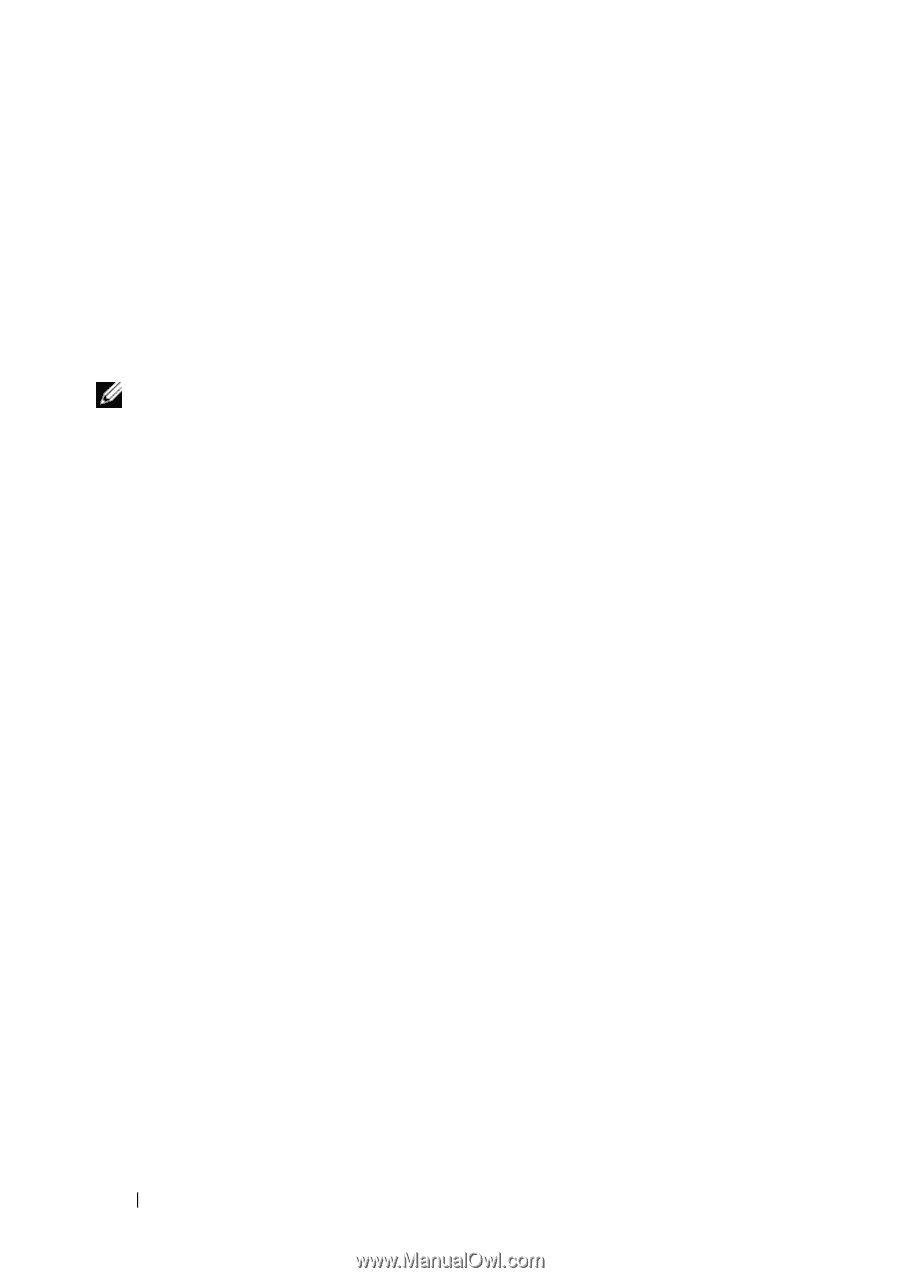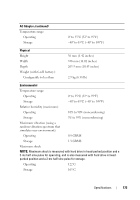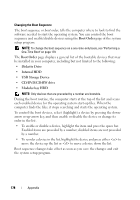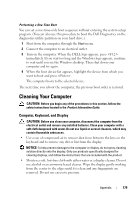Dell Vostro 1000 Owner's Manual - Page 176
Viewing the System Setup Screens, long and the Microsoft
 |
View all Dell Vostro 1000 manuals
Add to My Manuals
Save this manual to your list of manuals |
Page 176 highlights
Viewing the System Setup Screens 1 Turn on (or restart) your computer. 2 When the DELL™ logo appears, press immediately. If you wait too long and the Microsoft® Windows® logo appears, continue to wait until you see the Windows desktop. Then shut down your computer and try again. System Setup Screen NOTE: For information about a specific item on a system setup screen, highlight the item and see the Help area on the screen. On each screen, the system setup options are listed at the left. To the right of each option is the setting or value for that option. You can change settings that appear as white type on the screen. Options or values that you cannot change (because they are determined by the computer) appear less bright. The upper-right corner of the screen displays help information for the currently highlighted option; the lower-right corner displays information about the computer. System-setup key functions are listed across the bottom of the screen. 176 Appendix