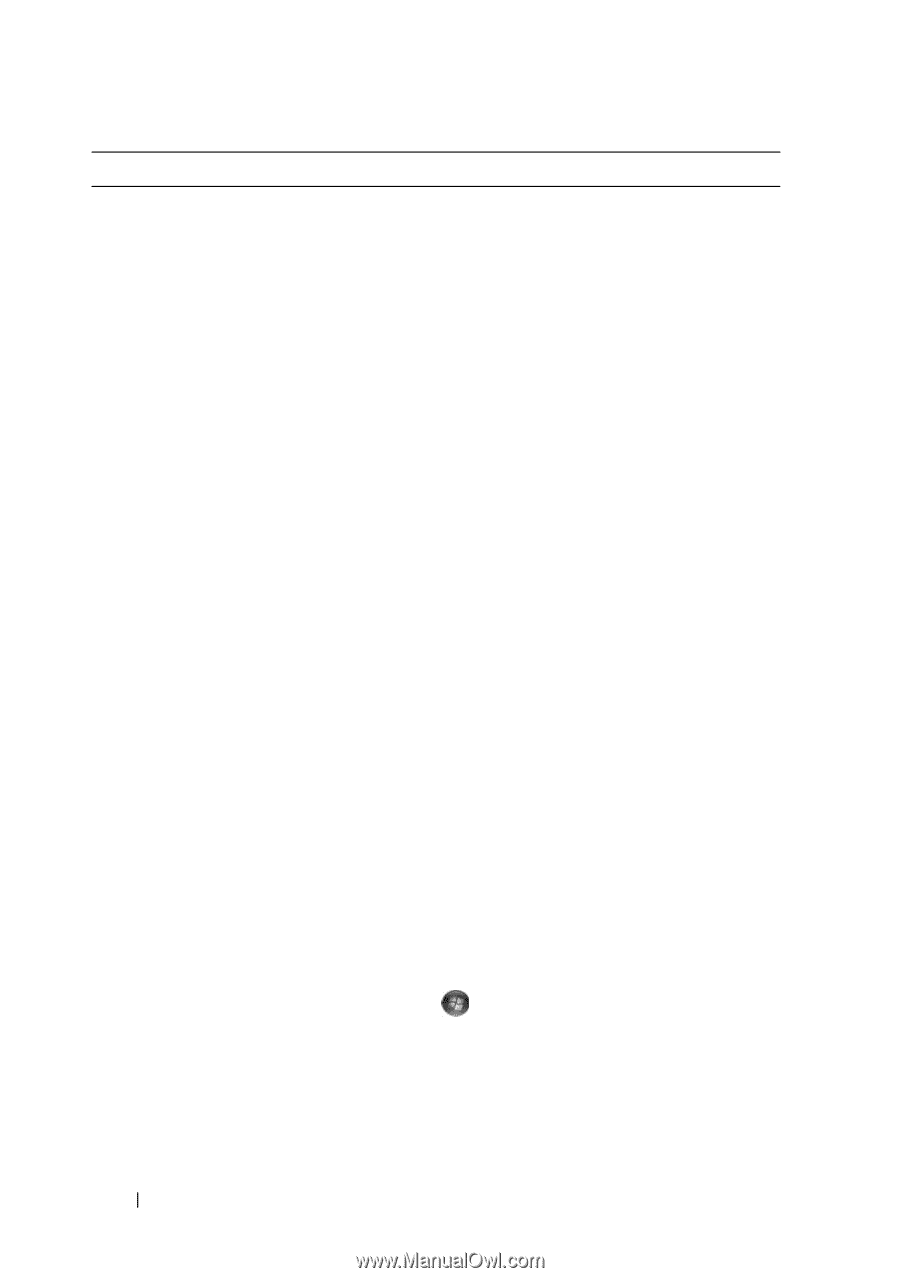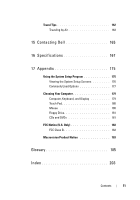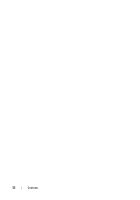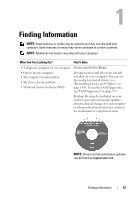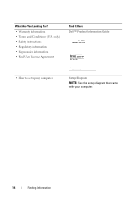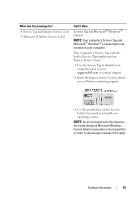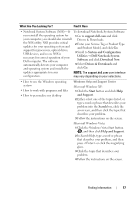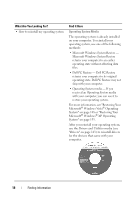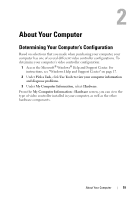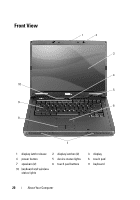Dell Vostro 1000 Owner's Manual - Page 16
Dell Support Website, Windows Welcome Center Microsoft, Windows Vista - specifications
 |
View all Dell Vostro 1000 manuals
Add to My Manuals
Save this manual to your list of manuals |
Page 16 highlights
What Are You Looking For? Find It Here • Solutions - Troubleshooting hints and Dell Support Website - support.dell.com tips; articles from technicians; online NOTE: Select your region or business courses; and frequently asked questions segment to view the appropriate support • Community - Online discussion with site. other Dell customers • Upgrades - Upgrade information for components, such as memory, the hard drive, and the operating system • Customer Care - Contact information, service call and order status, warranty, and repair information • Service and support - Service call status and support history, service contract, online discussions with technical support • Reference - Computer documentation, details on my computer configuration, product specifications, and white papers • Downloads - Certified drivers, patches, and software updates • How to find information about my computer and its components Windows Welcome Center (Microsoft Windows Vista®) • How to connect to the Internet • How to add user accounts for different people • How to transfer files and settings from another computer The Windows Welcome Center automatically appears when you use the computer for the first time. You can choose to have it appear every time you start your computer by placing a check in the Run at startup checkbox. Another method of accessing the Welcome Center is to click the Windows Vista Start button , and then click Welcome Center. 16 Finding Information