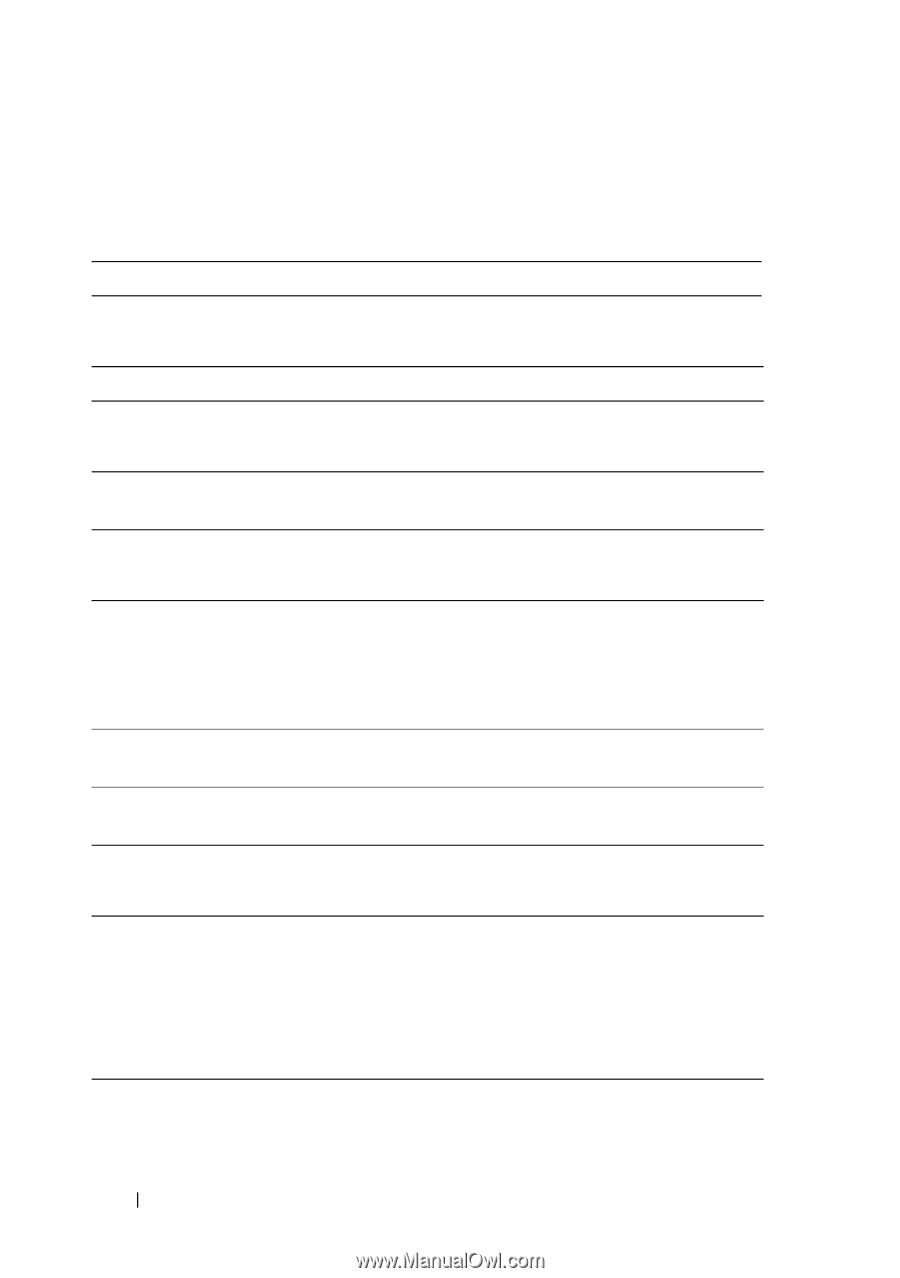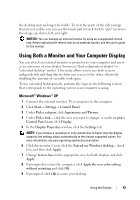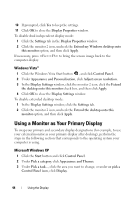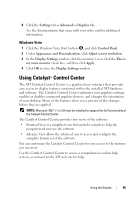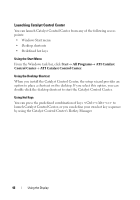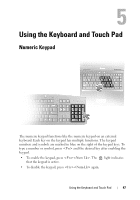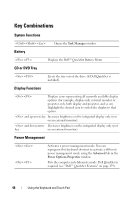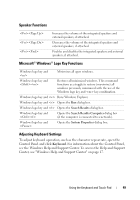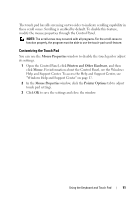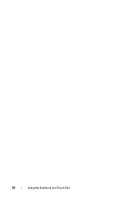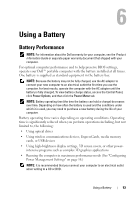Dell Vostro 1000 Owner's Manual - Page 48
Key Combinations, System Functions, Battery, CD or DVD Tray, Display Functions, Power Management
 |
View all Dell Vostro 1000 manuals
Add to My Manuals
Save this manual to your list of manuals |
Page 48 highlights
Key Combinations System Functions Battery Opens the Task Manager window. CD or DVD Tray Displays the Dell™ QuickSet Battery Meter Display Functions Ejects the tray out of the drive (if Dell QuickSet is installed). Displays icons representing all currently available display options (for example, display only, external monitor or projector only, both display and projector, and so on). Highlight the desired icon to switch the display to that option. and up-arrow key Increases brightness on the integrated display only (not on an external monitor). and down-arrow Decreases brightness on the integrated display only (not key on an external monitor). Power Management Activates a power management mode. You can reprogram this keyboard shortcut to activate a different power management mode using the Advanced tab in the Power Options Properties window. Puts the computer into hibernate mode. Dell QuickSet is required (see "Dell™ QuickSet Features" on page 159). 48 Using the Keyboard and Touch Pad