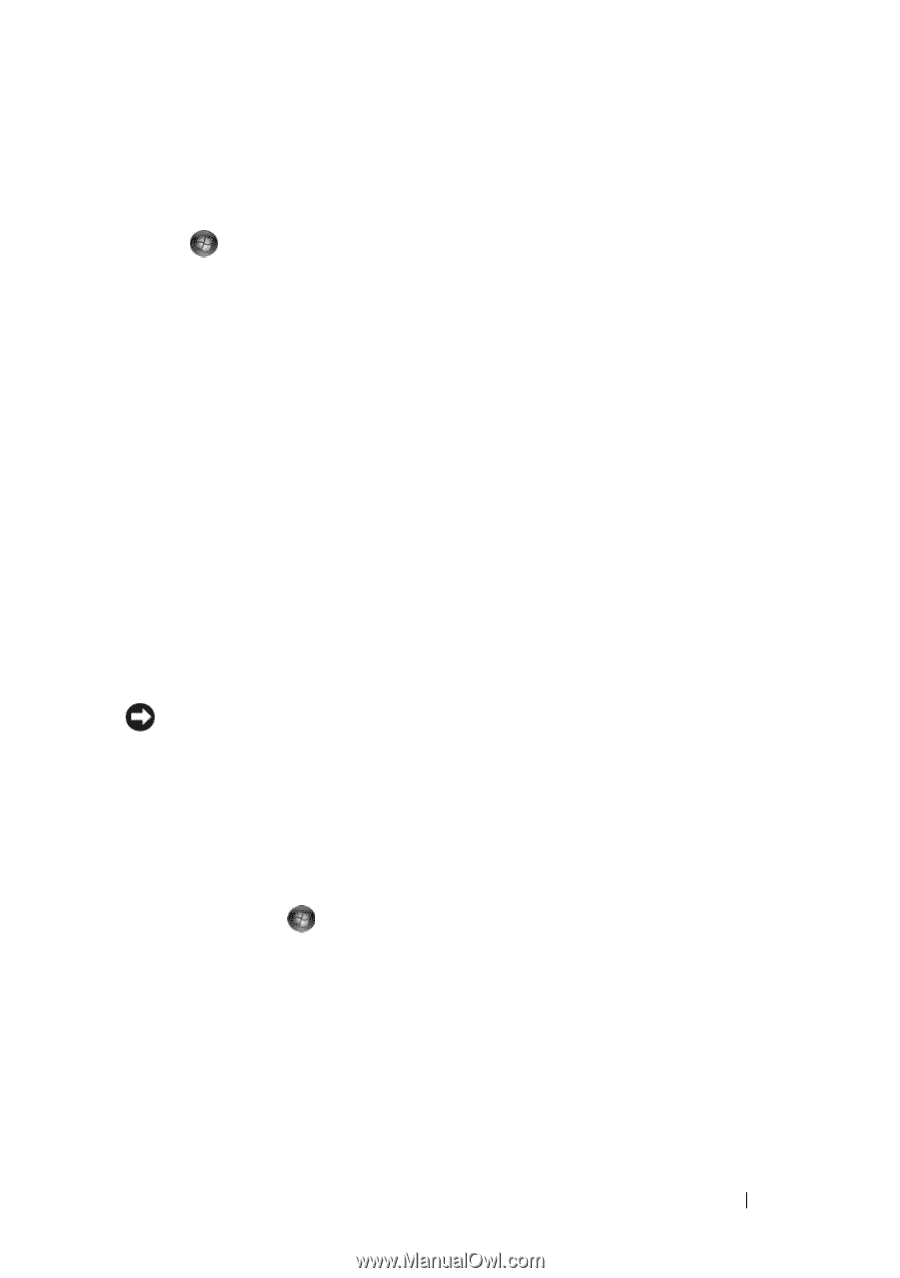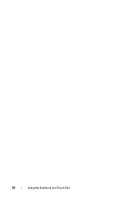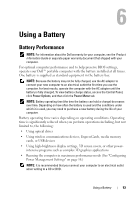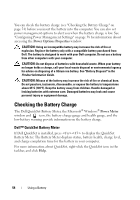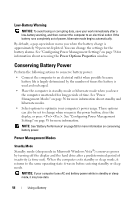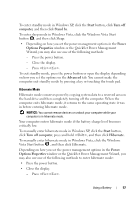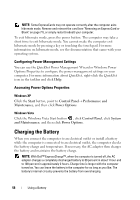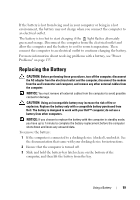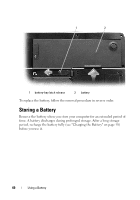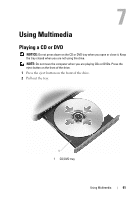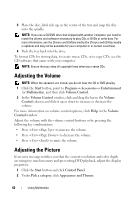Dell Vostro 1000 Owner's Manual - Page 57
Start, Turn off, computer, Stand by, Power, Options Properties, Advanced, Turn off computer, Hibernate
 |
View all Dell Vostro 1000 manuals
Add to My Manuals
Save this manual to your list of manuals |
Page 57 highlights
To enter standby mode in Windows XP, click the Start button, click Turn off computer, and then click Stand by. To enter sleep mode in Windows Vista, click the Windows Vista Start button , and then click Sleep. • Depending on how you set the power management options in the Power Options Properties window or the QuickSet Power Management Wizard, you may also use one of the following methods: - Press the power button. - Close the display. - Press . To exit standby mode, press the power button or open the display depending on how you set the options on the Advanced tab. You cannot make the computer exit standby mode by pressing a key or touching the touch pad. Hibernate Mode Hibernate mode conserves power by copying system data to a reserved area on the hard drive and then completely turning off the computer. When the computer exits hibernate mode, it returns to the same operating state it was in before entering hibernate mode. NOTICE: You cannot remove devices or undock your computer while your computer is in hibernate mode. Your computer enters hibernate mode if the battery charge level becomes critically low. To manually enter hibernate mode in Windows XP, click the Start button, click Turn off computer, press and hold , and then click Hibernate. To manually enter hibernate mode in Windows Vista, click the Windows Vista Start button , and then click Hibernate. Depending on how you set the power management options in the Power Options Properties window or the QuickSet Power Management Wizard, you may also use one of the following methods to enter hibernate mode: • Press the power button. • Close the display. - Press . Using a Battery 57