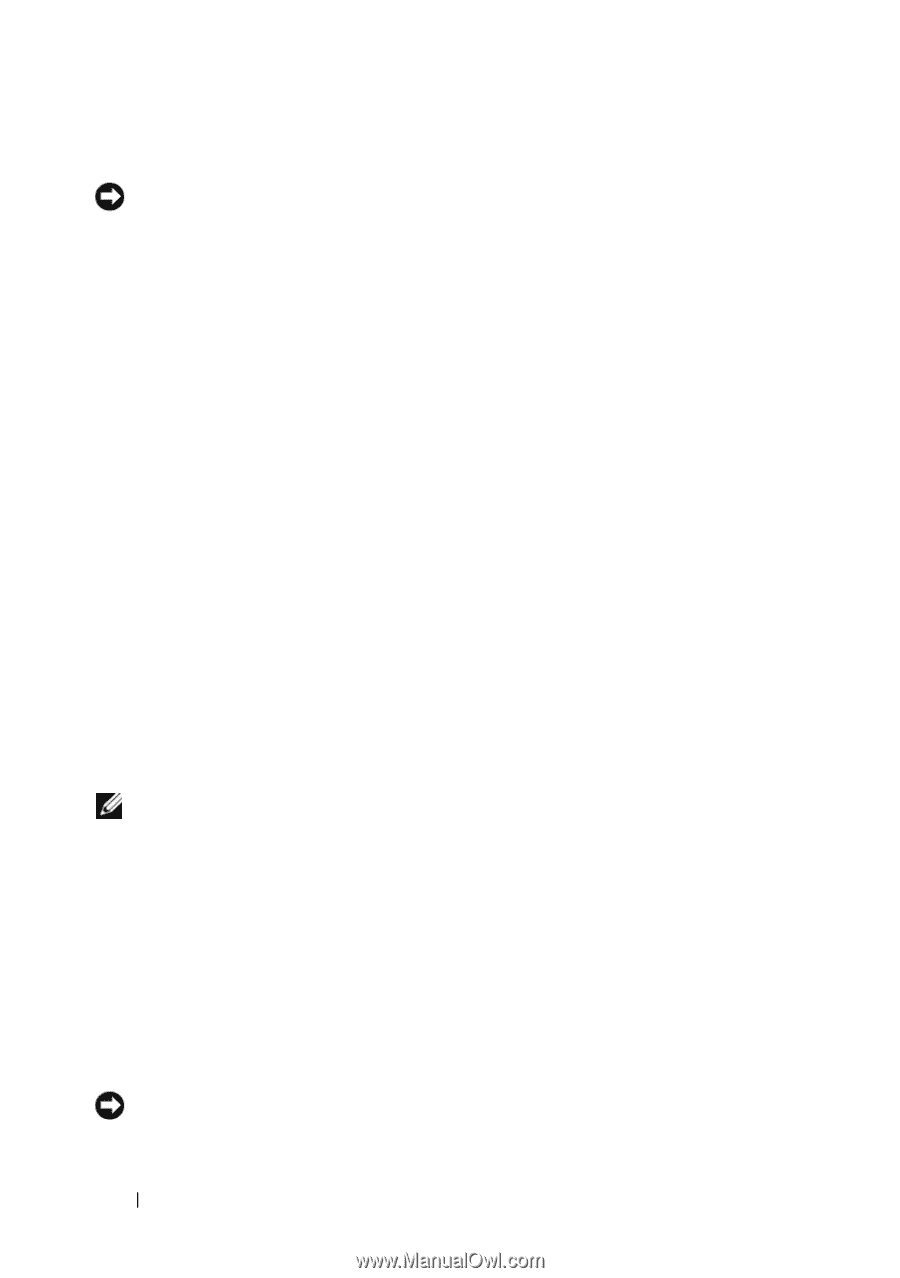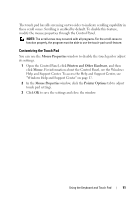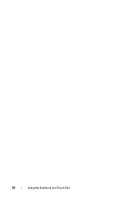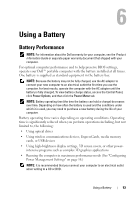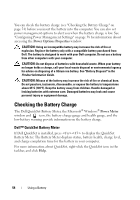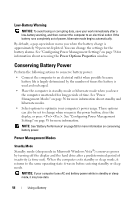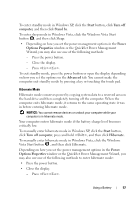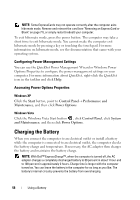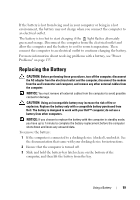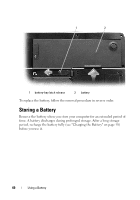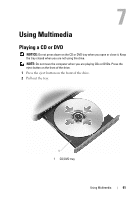Dell Vostro 1000 Owner's Manual - Page 56
Low-Battery Warning, Conserving Battery Power, Power Management Modes
 |
View all Dell Vostro 1000 manuals
Add to My Manuals
Save this manual to your list of manuals |
Page 56 highlights
Low-Battery Warning NOTICE: To avoid losing or corrupting data, save your work immediately after a low-battery warning, and then connect the computer to an electrical outlet. If the battery runs completely out of power, hibernate mode begins automatically. By default, a pop-up window warns you when the battery charge is approximately 90 percent depleted. You can change the settings for the battery alarms. See "Configuring Power Management Settings" on page 58 for information about accessing the Power Options Properties window. Conserving Battery Power Perform the following actions to conserve battery power: • Connect the computer to an electrical outlet when possible because battery life is largely determined by the number of times the battery is used and recharged. • Place the computer in standby mode or hibernate mode when you leave the computer unattended for long periods of time. See "Power Management Modes" on page 56 for more information about standby and hibernate modes. • Select options to optimize your computer's power usage. These options can also be set to change when you press the power button, close the display, or press . See "Configuring Power Management Settings" on page 58 for more information. NOTE: See "Battery Performance" on page 53 for more information on conserving battery power. Power Management Modes Standby Mode Standby mode (sleep mode in Microsoft Windows Vista®) conserves power by turning off the display and the hard drive after a predetermined period of inactivity (a time-out). When the computer exits standby or sleep mode, it returns to the same operating state it was in before entering standby or sleep mode. NOTICE: If your computer loses AC and battery power while in standby or sleep mode, it may lose data. 56 Using a Battery