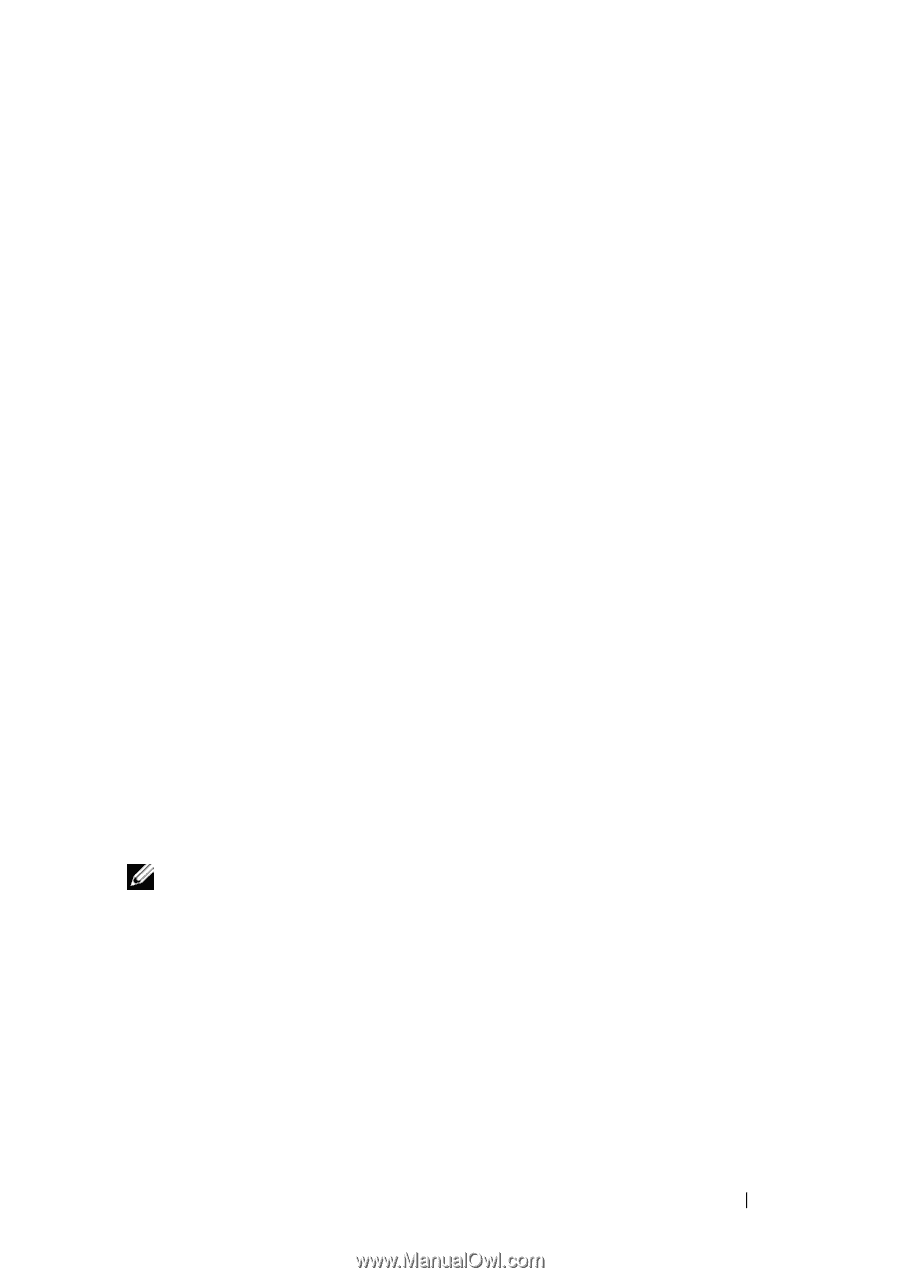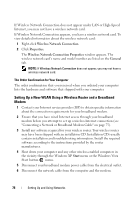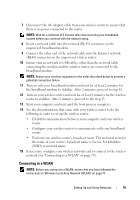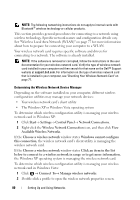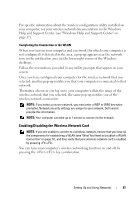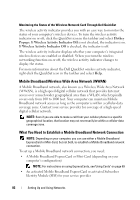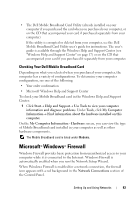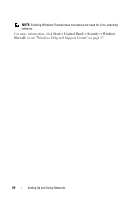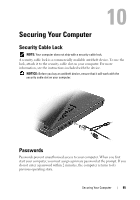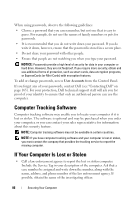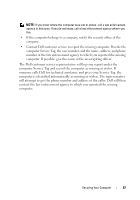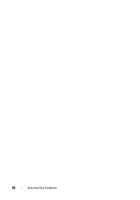Dell Vostro 1000 Owner's Manual - Page 83
Checking Your Dell Mobile Broadband Card, Microsoft® Windows® Firewall
 |
View all Dell Vostro 1000 manuals
Add to My Manuals
Save this manual to your list of manuals |
Page 83 highlights
• The Dell Mobile Broadband Card Utility (already installed on your computer if you purchased the card when you purchased your computer, or on the CD that accompanied your card if purchased separately from your computer) If the utility is corrupted or deleted from your computer, see the Dell Mobile Broadband Card Utility user's guide for instructions. The user's guide is available through the Windows Help and Support Center (see "Windows Help and Support Center" on page 17) or on the CD that accompanied your card if you purchased it separately from your computer. Checking Your Dell Mobile Broadband Card Depending on what you selected when you purchased your computer, the computer has a variety of configurations. To determine your computer configuration, see one of the following: • Your order confirmation • Microsoft Windows Help and Support Center To check your Mobile Broadband card in the Windows Help and Support Center: 1 Click Start→ Help and Support→ Use Tools to view your computer information and diagnose problems. Under Tools, click My Computer Information→ Find information about the hardware installed on this computer. On the My Computer Information - Hardware screen, you can view the type of Mobile Broadband card installed in your computer as well as other hardware components. The Mobile Broadband card is listed under Modems. Microsoft® Windows® Firewall Windows Firewall provides basic protection from unauthorized access to your computer while it is connected to the Internet. Windows Firewall is automatically enabled when you run the Network Setup Wizard. When Windows Firewall is enabled for a network connection, the firewall icon appears with a red background in the Network Connections section of the Control Panel. Setting Up and Using Networks 83