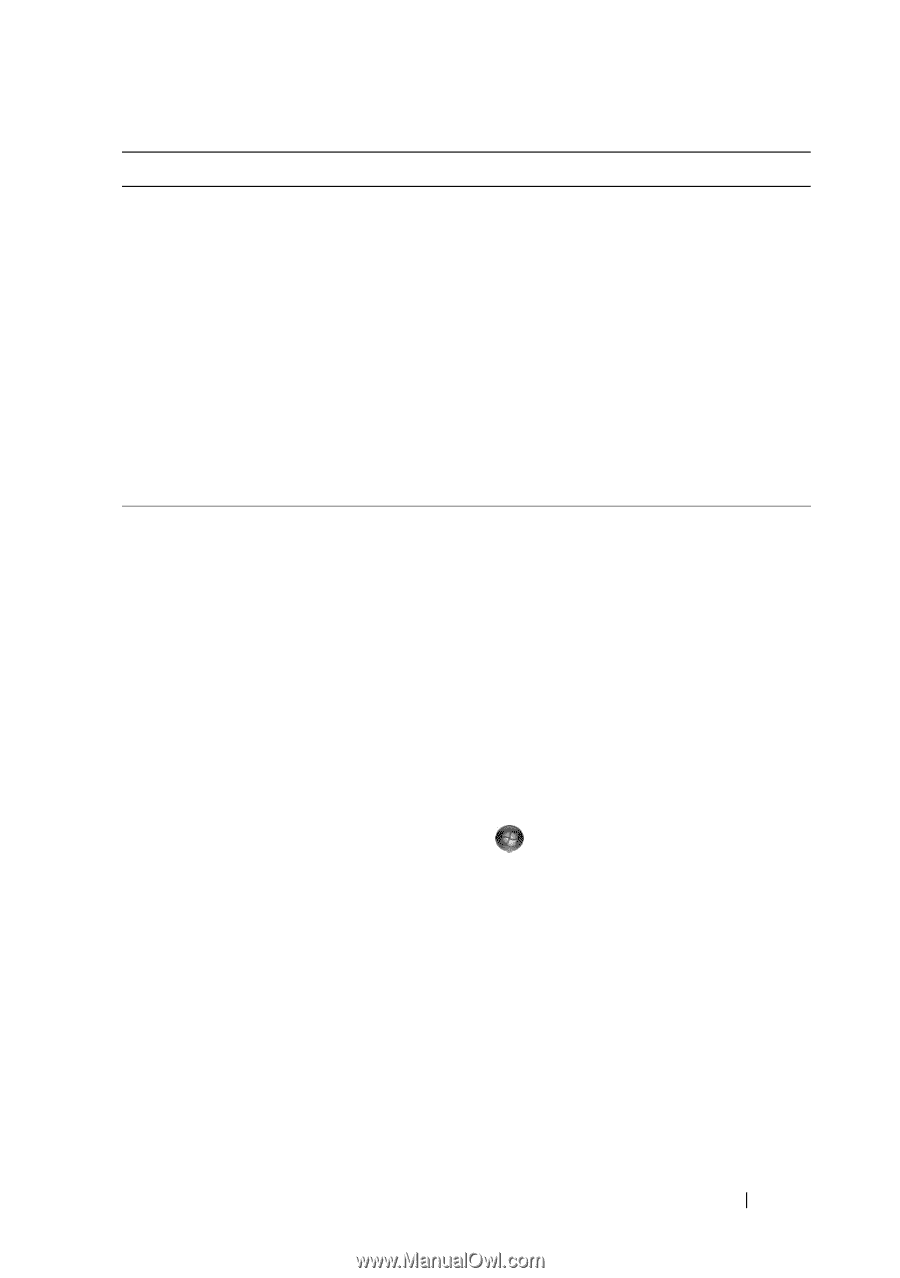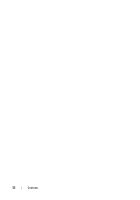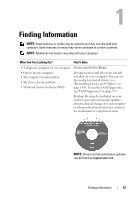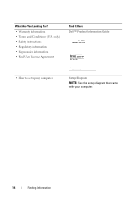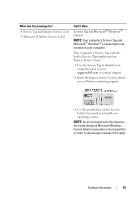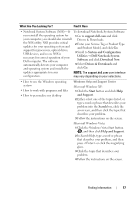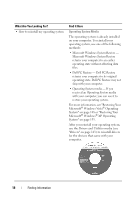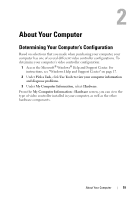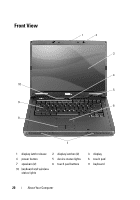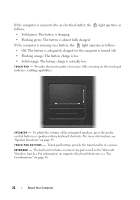Dell Vostro 1000 Owner's Manual - Page 17
Microsoft Windows XP, What Are You Looking For?, Find It Here - processor
 |
View all Dell Vostro 1000 manuals
Add to My Manuals
Save this manual to your list of manuals |
Page 17 highlights
What Are You Looking For? Find It Here • Notebook System Software (NSS)- If To download Notebook System Software: you reinstall the operating system for your computer, you should also reinstall the NSS utility. NSS provides critical updates for your operating system and support for processors, optical drives, USB devices, and so on. NSS is necessary for correct operation of your Dell computer. The software automatically detects your computer and operating system and installs the 1 Go to support.dell.com and click Drivers & Downloads. 2 Enter your Service Tag or Product Type and Product Model, and click Go. 3 Scroll to System and Configuration Utilities→ Dell Notebook System Software and click Download Now. 4 Select Drivers & Downloads and click Go. updates appropriate for your NOTE: The support.dell.com user interface configuration. may vary depending on your selections. • How to use the Windows operating system • How to work with programs and files • How to personalize my desktop Windows Help and Support Center Microsoft Windows XP: 1 Click the Start button and click Help and Support. 2 Either select one of the topics listed, or type a word or phrase that describes your problem into the Search box, click the arrow icon, and then click the topic that describes your problem. 3 Follow the instructions on the screen. Microsoft Windows Vista: 1 Click the Windows Vista Start button , and then click Help and Support. 2 In Search Help, type a word or phrase that describes your problem, and then press or click the magnifying glass. 3 Click the topic that describes your problem. 4 Follow the instructions on the screen. Finding Information 17