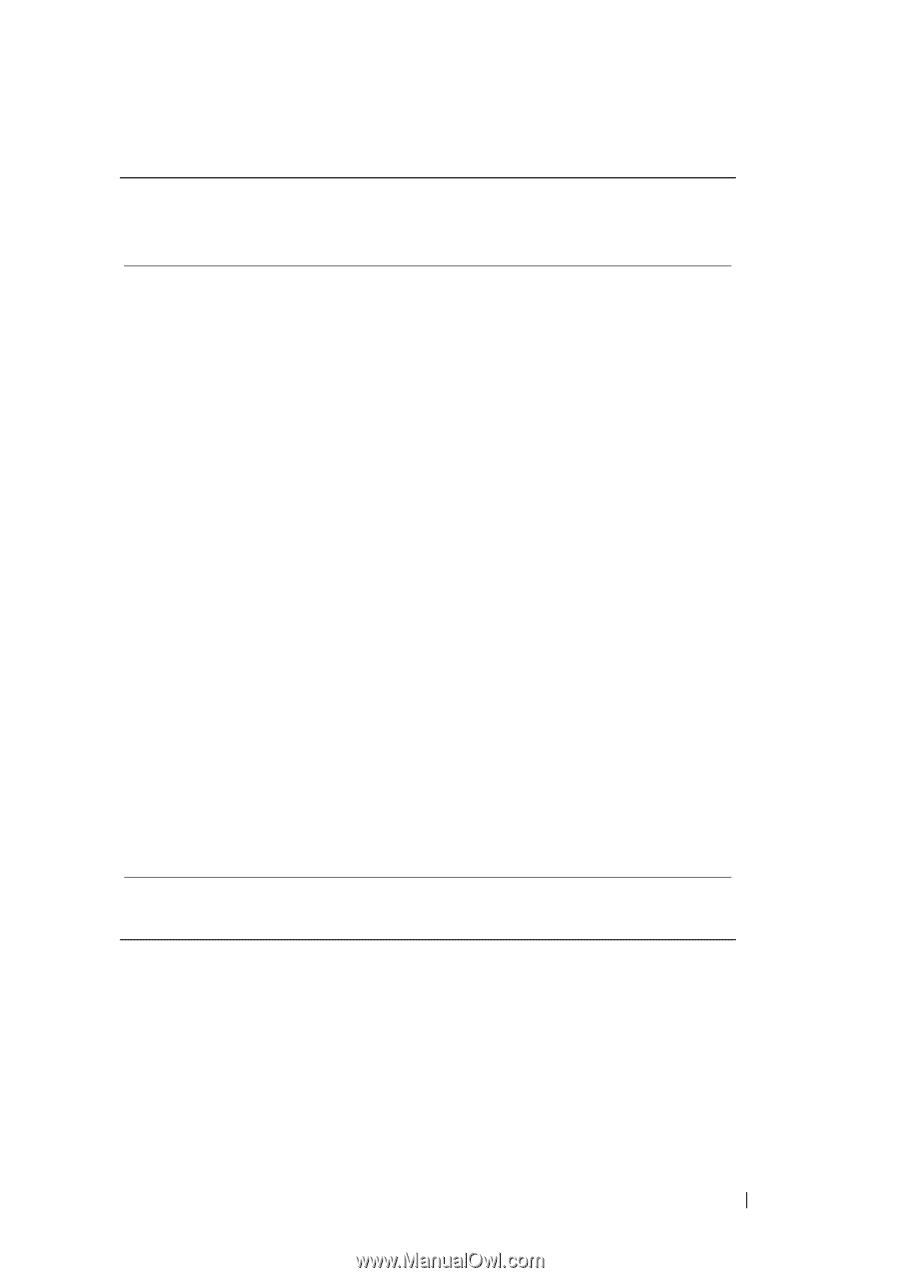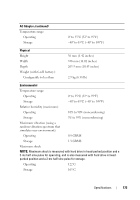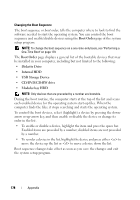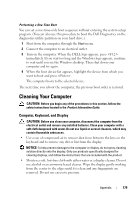Dell Vostro 1000 Owner's Manual - Page 177
Commonly Used Options, Menu bar, Options List, Item Specific Help, Key Functions, Option Field
 |
View all Dell Vostro 1000 manuals
Add to My Manuals
Save this manual to your list of manuals |
Page 177 highlights
Menu bar - The menu bar lists the major categories of settings available in system setup. Use the right and left arrow keys to move from one menu to another. Options List - This field appears on the left side of the system setup window. The field is a scrollable list containing features that define the configuration of your computer. Item Specific Help - This field contains information about each option and the keys to use to change settings. Scroll up and down the list by using the up and down arrow keys. As an option is highlighted, the Item Specific Help window displays more information about that option and the option's current and available settings. If the option is configurable, you can press to view or change options for that setting. Key Functions - This field appears below the Option Field and lists keys and their functions within the active system setup field. Commonly Used Options Certain options require that you reboot the computer for new settings to take effect. Appendix 177