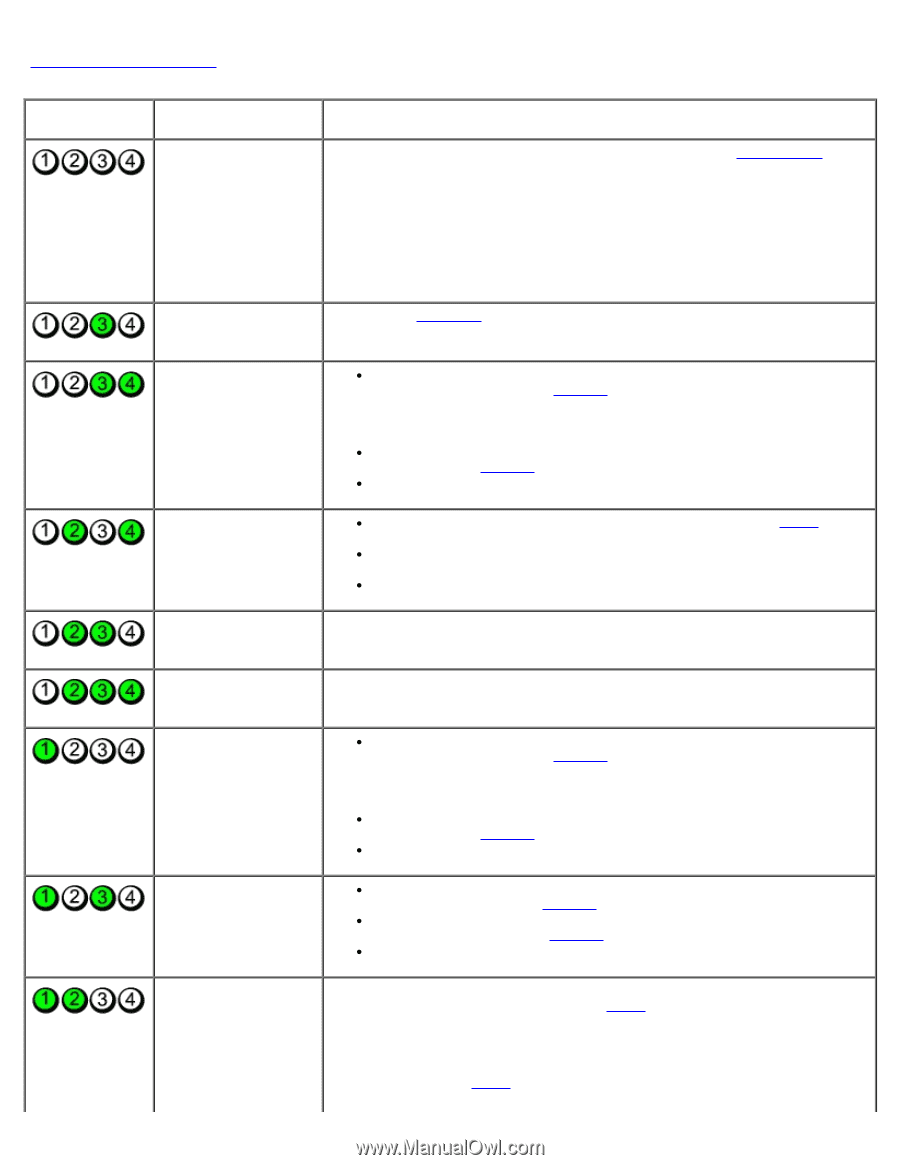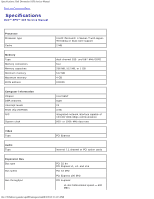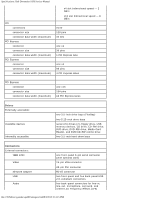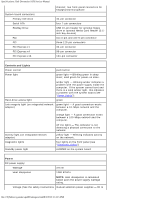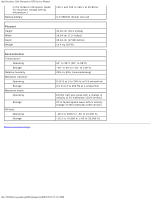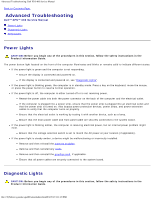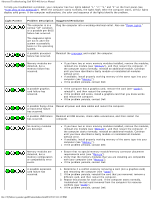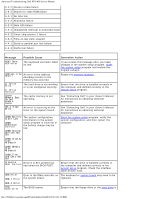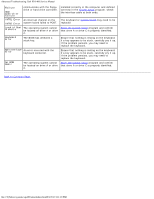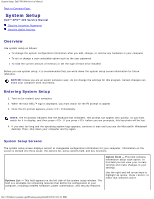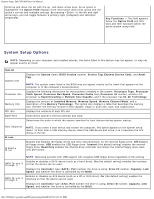Dell XPS 400 9150 XPS 400/Dimension 9150 Service Manual - Page 21
Light Pattern, Problem Description, Suggested Resolution
 |
View all Dell XPS 400 9150 manuals
Add to My Manuals
Save this manual to your list of manuals |
Page 21 highlights
Advanced Troubleshooting: Dell XPS 400 Service Manual To help you troubleshoot a problem, your computer has four lights labeled "1," "2," "3," and "4" on the front panel (see "Front View of the Computer"). When the computer starts normally, the lights flash. After the computer starts, all four lights display solid green. If the computer malfunctions, the color and sequence of the lights identify the problem. Light Pattern Problem Description Suggested Resolution The computer is in a normal "off" condition or a possible pre-BIOS failure has occurred. Plug the computer into a working electrical outlet. Also see "Power Lights." The diagnostic lights are not lit after the system successfully boots to the operating system. A possible processor failure has occurred. Reinstall the processor and restart the computer. Memory modules are detected, but a memory failure has occurred. If you have two or more memory modules installed, remove the modules, reinstall one module (see "Memory"), and then restart the computer. If the computer starts normally, reinstall an additional module. Continue until you have identified a faulty module or reinstalled all modules without error. If available, install properly working memory of the same type into your computer (see "Memory"). If the problem persists, contact Dell. A possible graphics card failure has occurred. If the computer has a graphics card, remove the card (see "Cards"), reinstall it, and then restart the computer. If the problem still exists, install a graphics card that you know works and restart the computer. If the problem persists, contact Dell. A possible floppy drive Reseat all power and data cables and restart the computer. or hard drive failure has occurred. A possible USB failure Reinstall all USB devices, check cable connections, and then restart the has occurred. computer. No memory modules are detected. Memory modules are detected, but a memory configuration or compatibility error exists. A possible expansion card failure has occurred. If you have two or more memory modules installed, remove the modules, reinstall one module (see "Memory"), and then restart the computer. If the computer starts normally, reinstall an additional module. Continue until you have identified a faulty module or reinstalled all modules without error. If available, install properly working memory of the same type into your computer (see "Memory"). If the problem persists, contact Dell. Ensure that no special memory module/memory connector placement requirements exist (see "Memory"). Verify that the memory modules that you are installing are compatible with your computer (see "Memory"). If the problem persists, contact Dell. 1. Determine if a conflict exists by removing a card (not a graphics card) and restarting the computer (see "Cards"). 2. If the problem persists, reinstall the card that you removed, remove a different card, and then restart the computer. 3. Repeat this process for each card. If the computer starts normally, troubleshoot the last card removed from the computer for resource conflicts (see "Cards"). 4. If the problem persists, contact Dell. file:///T|/htdocs/systems/xps400/sm/adtshoot.htm[8/3/2012 3:11:19 PM]