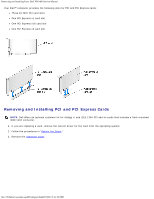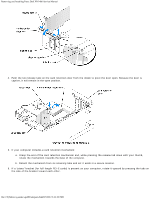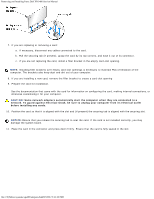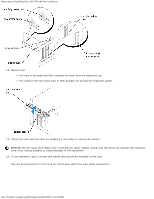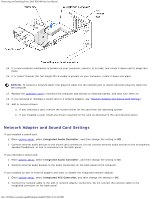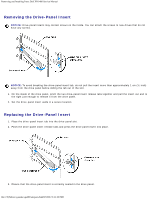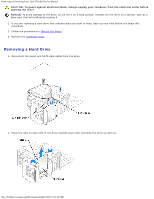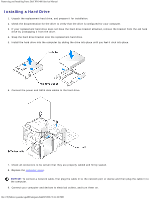Dell XPS 400 9150 XPS 400/Dimension 9150 Service Manual - Page 41
Drive Panels, Removing the Drive Panel
 |
View all Dell XPS 400 9150 manuals
Add to My Manuals
Save this manual to your list of manuals |
Page 41 highlights
Removing and Installing Parts: Dell XPS 400 Service Manual If you removed an add-in network connector: 1. Enter system setup, select Integrated NIC Controller, and then change the setting to On. 2. Connect the network cable to the integrated connector on the back panel of the computer. Drive Panels CAUTION: Before you begin any of the procedures in this section, follow the safety instructions in the Product Information Guide. CAUTION: To guard against electrical shock, always unplug your computer from the electrical outlet before removing the cover. Removing the Drive Panel 1. Follow the procedures in "Before You Begin." 2. Grasping the lever on the sliding plate, pull the sliding plate to the right and hold in place. NOTE: The sliding plate secures and releases the drive panel and helps to secure the drives. 3. Push from the inside and pivot the drive panel to the left to release the panel from its side hinges. 4. Set the drive panel aside in a secure location. file:///T|/htdocs/systems/xps400/sm/parts.htm[8/3/2012 3:11:45 PM]