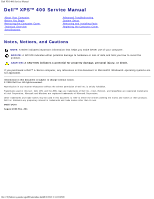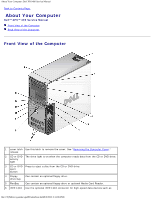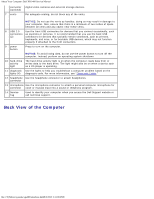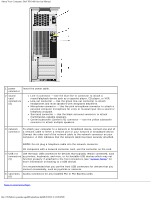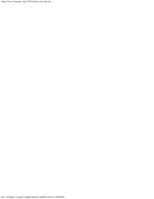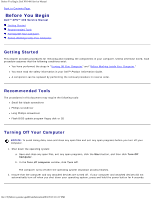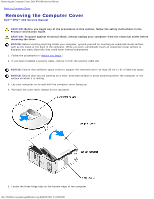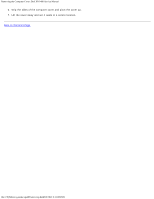Dell XPS 400 9150 XPS 400/Dimension 9150 Service Manual - Page 4
About Your Computer: Dell XPS 400 Service Manual, System Setup, Back to Contents
 |
View all Dell XPS 400 9150 manuals
Add to My Manuals
Save this manual to your list of manuals |
Page 4 highlights
About Your Computer: Dell XPS 400 Service Manual 1 power Insert the power cable. connector 2 sound card connectors (5) Line-in connector - Use the blue line-in connector to attach a record/playback device such as a cassette player, CD player, or VCR. Line-out connector - Use the green line-out connector to attach headphones and most speakers with integrated amplifiers. Microphone connector - Use the pink microphone connector to attach a personal computer microphone for voice or musical input into a sound or telephony program. Surround connector - Use the black surround connector to attach multichannel-capable speakers. Center/subwoofer (Center/LFE) connector - Use the yellow subwoofer connector to attach multiple speakers. 3 network connector To attach your computer to a network or broadband device, connect one end of a network cable to either a network port or your network or broadband device. Connect the other end of the network cable to the network connector on your computer. A click indicates that the network cable has been securely attached. NOTE: Do not plug a telephone cable into the network connector. On computers with a network connector card, use the connector on the card. 4 USB 2.0 Use the back USB connectors for devices that typically remain connected, such connectors as printers, keyboards, and mice, or for bootable USB devices which may not (5) function properly if attached to the front connectors (see "System Setup" for more information on booting to a USB device) It is recommended that you use the front USB connectors for devices that you connect occasionally, such as joysticks or cameras. 5 card slots Access connectors for any installed PCI or PCI Express cards. (6) Back to Contents Page file:///T|/htdocs/systems/xps400/sm/about.htm[8/3/2012 3:11:06 PM]