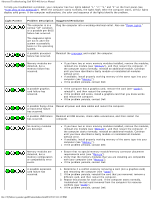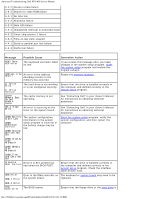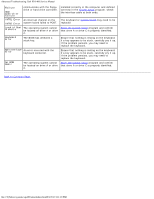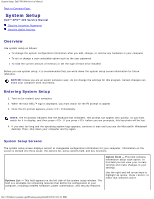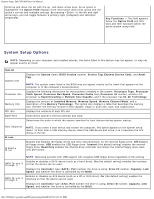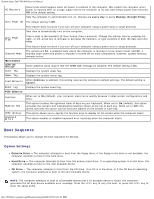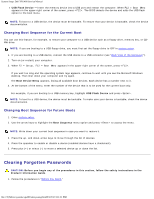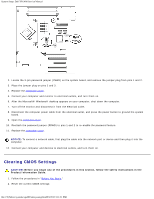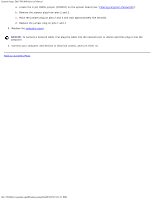Dell XPS 400 9150 XPS 400/Dimension 9150 Service Manual - Page 26
System Setup Options, Service Tag, Express Service Code - xps 400 default
 |
View all Dell XPS 400 9150 manuals
Add to My Manuals
Save this manual to your list of manuals |
Page 26 highlights
System Setup: Dell XPS 400 Service Manual Scroll up and down the list with the up- and down-arrow keys. As an option is highlighted, the Option Field displays more information about that option and the option's current and available settings. By pressing or the left and right arrow keys, you can toggle between a primary topic (collapsed) and subtopics (expanded). Key Functions - This field appears below the Option Field and lists keys and their functions within the active system setup field. System Setup Options NOTE: Depending on your computer and installed devices, the items listed in this section may not appear, or may not appear exactly as listed. System System Info Processor Info Memory Info PCI Info Date/Time Displays the System name, BIOS Version number, Service Tag, Express Service Code, and Asset Tag. NOTE: The system name listed in the BIOS may not appear exactly as the name that appears on the computer or in the computer's documentation. Displays the following information for the processor installed in the system: Processor Type, Processor Clock Speed, Processor Bus Speed, Processor Cache Size, Processor ID number, whether the processor is Hyperthreading or Multiple Core Capable, and if the processor has 64-bit Technology. Displays the amount of Installed Memory, Memory Speed, Memory Channel Mode, and a description of the Memory Technology. This option also displays a table that describes the memory size, whether the memory module is ECC capable, single or dual rank, type, and organization. Displays the contents of each PCI slot. Controls the system's internal calendar and clock. Determines the order in which the system searches for boot devices during system startup. Boot Sequence Drives Diskette Drive NOTE: If you insert a boot device and restart the computer, this option appears in the system setup menu. To boot from a USB memory device, select the USB device and move it so it becomes the first device in the list. Enables and disables the floppy drives and sets read permission for the internal floppy drive. Off disables all floppy drives. USB enables the USB floppy drive. Internal (the default setting) enables the internal floppy drive. Read Only enables the internal drive controller and allows the internal floppy drive readonly permission. SATA Drives 0 through 3 PATA Drives 0 through 1 NOTE: Operating systems with USB support will recognize USB floppy drives regardless of this setting. Enables or disables a SATA device (such as a hard-drive). On (the default setting) enables the interface so that the device can be used. Displays the Controller type (SATA), Port number the drive is using, Drive ID number, Capacity, Link Speed, and whether the drive is controlled by the BIOS. Enables or disables an ATA device (such as a CD or DVD drive). On (the default setting) enables the interface so that the device can be used. Displays the Controller type (ATA), Port number the drive is using, Drive ID number, Capacity, Link Speed, and whether the drive is controlled by the BIOS. file:///T|/htdocs/systems/xps400/sm/syssetup.htm[8/3/2012 3:11:21 PM]