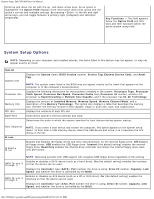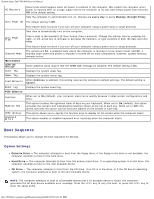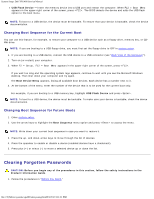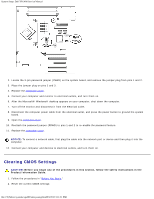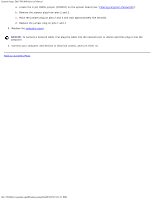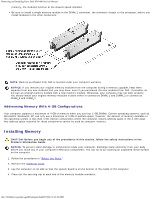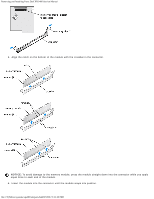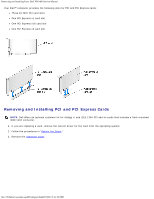Dell XPS 400 9150 XPS 400/Dimension 9150 Service Manual - Page 31
System Setup: Dell XPS 400 Service Manual, Clearing Forgotten Passwords, computer cover
 |
View all Dell XPS 400 9150 manuals
Add to My Manuals
Save this manual to your list of manuals |
Page 31 highlights
System Setup: Dell XPS 400 Service Manual a. Locate the 3-pin CMOS jumper (RTCRST) on the system board (see "Clearing Forgotten Passwords"). b. Remove the jumper plug from pins 1 and 2. c. Place the jumper plug on pins 2 and 3 and wait approximately five seconds. d. Replace the jumper plug on pins 1 and 2. 3. Replace the computer cover. NOTICE: To connect a network cable, first plug the cable into the network port or device and then plug it into the computer. 4. Connect your computer and devices to electrical outlets, and turn them on. Back to Contents Page file:///T|/htdocs/systems/xps400/sm/syssetup.htm[8/3/2012 3:11:21 PM]

System Setup: Dell XPS 400 Service Manual
file:///T|/htdocs/systems/xps400/sm/syssetup.htm[8/3/2012 3:11:21 PM]
a. Locate the 3-pin CMOS jumper (RTCRST) on the system board (see "
Clearing Forgotten Passwords
").
b. Remove the jumper plug from pins 1 and 2.
c. Place the jumper plug on pins 2 and 3 and wait approximately five seconds.
d. Replace the jumper plug on pins 1 and 2.
3. Replace the
computer cover
.
NOTICE:
To connect a network cable, first plug the cable into the network port or device and then plug it into the
computer.
4. Connect your computer and devices to electrical outlets, and turn them on.
Back to Contents Page