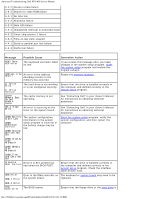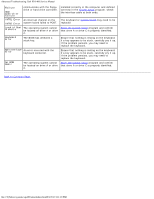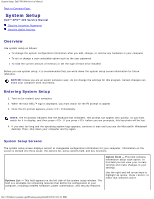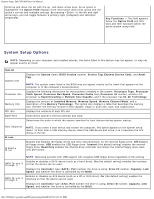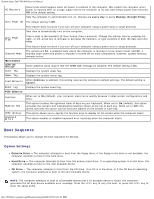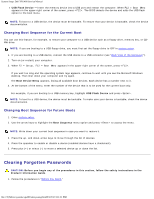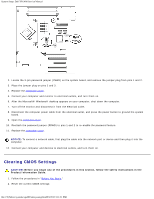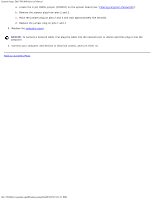Dell XPS 400 9150 XPS 400/Dimension 9150 Service Manual - Page 27
Onboard Devices, Video, Performance, Security, Power Management, RAID Autodetect/ ATA - installed new drive won t boot
 |
View all Dell XPS 400 9150 manuals
Add to My Manuals
Save this manual to your list of manuals |
Page 27 highlights
System Setup: Dell XPS 400 Service Manual Determines the integrated SATA controller's operating mode: SATA Operation RAID Autodetect/ AHCI (the default setting) - RAID if the drives are signed, otherwise AHCI RAID Autodetect/ ATA - RAID if the drives are signed, otherwise ATA RAID On - SATA is configured for RAID on every boot. Onboard Devices Integrated NIC Controller Integrated Audio Controller USB Controller USB for FlexBay You can set the NIC to On (default), Off, or On w/ PXE. When the On w/ PXE setting is active (available only for the future boot process), the computer prompts you to press . Pressing this key combination causes a menu to display that allows you to select a method for booting from a network server. If a boot routine is not available from the network server, the computer attempts to boot from the next device in the boot sequence list. Enables or disables the onboard audio controller. Set to On (default) so that USB devices will be detected and supported in the operating system. This field enables and disables the internal USB for FlexBay. Off = Internal USB for FlexBay is disabled. On = Internal USB for FlexBay is enabled. No Boot = Internal USB for FlexBay is enabled but not bootable. The factory default setting is No Boot. NOTE: This USB option appears only if a FlexBay device is installed. Video This setting specifies which video controller is primary, PCI or PEG. Primary Video NOTE: This only applies to a PCI video controller installed in the 32-bit, 33 MHz, PCI expansion slot. Settings are reversed if a PCI video controller is installed in a 64-bit PCIx expansion slot. Performance Multiple CPU Core This setting specifies whether more than one core is enabled. The performance of some applications may improve with an additional core enabled. The default is On (second core enabled). SpeedStep If applicable, Intel SpeedStep® appears in the Options List under Performance. HyperThreading If your computer processor supports Hyper-Threading, this option appears in the Options List (defaults to On). HDD Acoustic Mode Bypass (default) - Your computer does not test or change the current acoustics mode setting. Quiet - The hard drive operates at its most quiet setting. Suggested - The hard drive operates at the level suggested by the drive manufacturer. Performance - The hard drive operates at its maximum speed. NOTE: Switching to performance mode will cause the drive heads to move faster, causing the hard drive to be noisier. However, some drives may not see an increase in data transfer rates. NOTE: Changing the acoustics setting does not alter your hard drive image. Security This section displays available system security options. Admin Password Displays the current status of the system setup password security feature and allows a new system setup password to be assigned and verified. System Password Displays the current status of the system's password security feature and allows a new system password to be assigned and verified. Password Changes This option locks the system password field with the setup password. When the field is locked, you can no longer disable password security by pressing when the computer starts. Also, a valid Admin password is required to change the system password (defaults to Unlocked). Execute Disable Enables or disables Execute Disable memory protection technology. On is the default setting. Power Management file:///T|/htdocs/systems/xps400/sm/syssetup.htm[8/3/2012 3:11:21 PM]